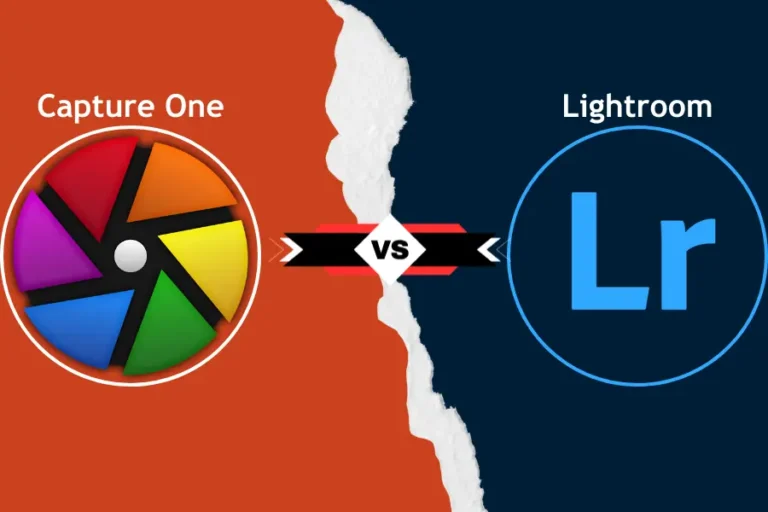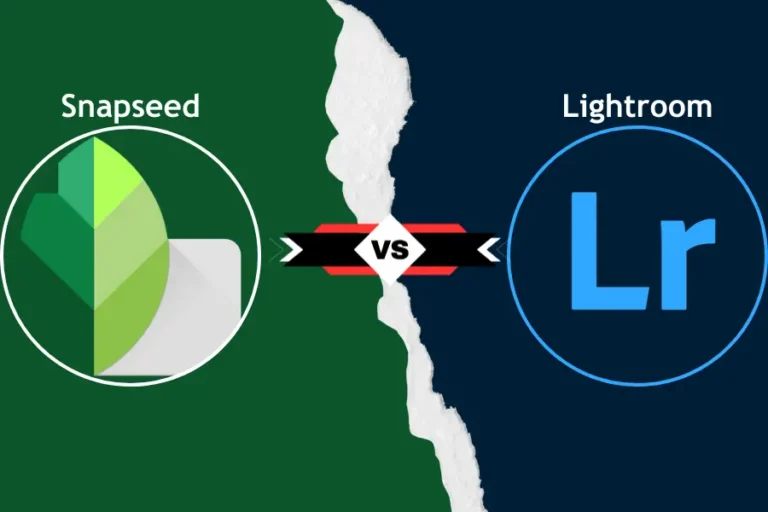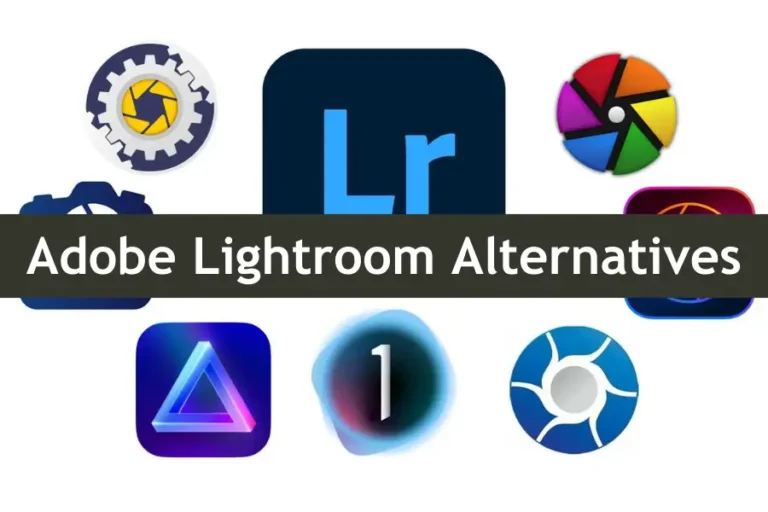Lightroom vs Photoshop: Which Tool is Right for Beginners?
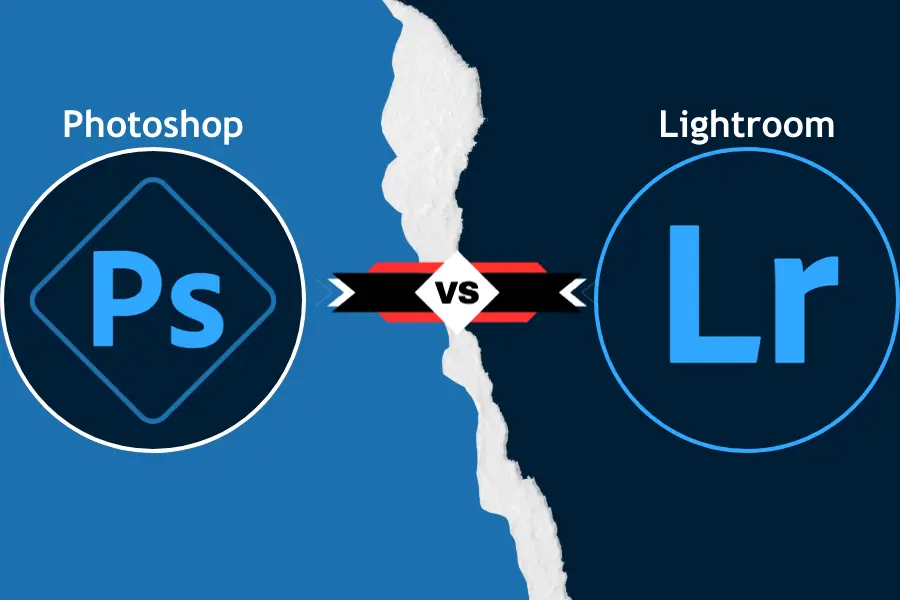
The choice between Lightroom vs Photoshop can feel overwhelming when it comes to photo editing. You’ve probably wondered, “Which one is right for me?” In this article, we’ll explain everything you need to know about Lightroom vs Photoshop, comparing their features, strengths, and best use cases. By the end, you’ll clearly understand which tool best meets your needs, ensuring your photo editing process is enjoyable and effective.
| Feature | Lightroom | Photoshop |
|---|---|---|
| Primary Function | Photo management and basic edits | Advanced editing and design |
| Batch Processing | Yes | No |
| Interface | User-friendly and streamlined | Complex and detailed |
| RAW File Handling | Excellent | Good, but not primary focus |
| Layer-Based Editing | No | Yes |
| Preset Adjustments | Yes | No |
| Integration with Other Tools | High (Adobe Creative Cloud) | Extensive (plugins and extensions) |
| Cost | Lower (Photography Plan) | Higher (individual or bundled) |
Introduction to Lightroom vs Photoshop
Lightroom is a streamlined photo editing tool primarily designed for managing and editing large batches of photos. It’s user-friendly and perfect for photographers who must process many images efficiently while making non-destructive edits.
On the other hand, Photoshop is a more comprehensive and complex image editing software that offers unparalleled control over every aspect of your images. It’s the go-to tool for professionals who need advanced editing features, such as layer-based editing, complex retouching, and graphic design capabilities.
What is Lightroom?
Lightroom is an Adobe product designed for photographers who want an intuitive and efficient way to manage and edit their photos. It focuses on non-destructive editing, meaning your original images remain untouched as you adjust. Lightroom is particularly known for its ability to handle large volumes of images, making it perfect for professional photographers.
Key Features of Lightroom
- Batch Editing: Apply changes across multiple photos simultaneously.
- Presets: Quickly enhance photos using pre-made or custom presets.
- Non-Destructive Editing: Edit without altering the original image files.
- Organizational Tools: Catalog and sort your photos with keywords, ratings, and metadata.
- Mobile Integration: Edit on the go with Lightroom’s mobile app.
Did You Ever Wonder?
Lightroom is designed to manage and edit large volumes of photos efficiently. Its cataloging and batch processing features are specifically tailored for photographers who need to handle extensive photo libraries. Photoshop is renowned for its ability to perform detailed edits and creative tasks. Its advanced tools, such as layers and masks, make it the go-to choice for professionals needing precise control.
Best Use Cases for Lightroom
- Event Photography: Perfect for editing and organizing hundreds of images.
- Quick Adjustments: Ideal for photographers needing to make fast, consistent edits across many photos.
- Amateur Photographers: Great for beginners looking to enhance their photos without diving into complex editing techniques.
Pros and Cons of Lightroom
Pros:
- User-friendly interface.
- Excellent for batch processing.
- Non-destructive editing preserves original images.
- Seamless integration with Adobe’s cloud services.
Cons:
- More advanced editing tools compared to Photoshop.
- It could be better for pixel-level editing or graphic design tasks.
Who Should Use Lightroom?
Lightroom is best suited for photographers and hobbyists who need an efficient tool for organizing and editing large collections of photos. Its user-friendly interface and batch-processing capabilities make it ideal for those who want to streamline their workflow and focus on enhancing their images quickly. It’s also great for users who prefer a straightforward editing experience without the need for complex tools.
Ideal Scenarios for Lightroom Usage
- Batch Processing: This feature is perfect for photographers who edit and adjust multiple photos simultaneously. Lightroom’s batch processing saves time by applying the same adjustments across images.
- Photo Management: This program is ideal for organizing and tagging large photo libraries. Its cataloging features help users keep their collections in order and easily searchable.
- Quick Edits: Best for users who need to make fast, high-quality adjustments without delving into detailed editing. Lightroom’s presets and basic editing tools are perfect for quick enhancements.
Lightroom vs Darkroom: Which Photo Editor Suits Your Needs Best?
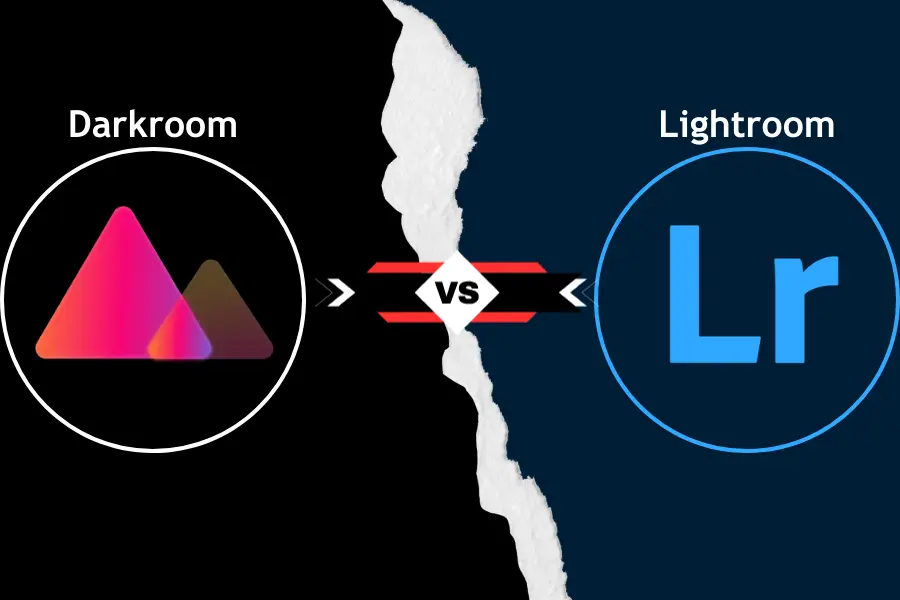
What is Photoshop?
Photoshop is Adobe’s flagship image editing software, renowned for its comprehensive and advanced editing capabilities. Unlike Lightroom, which is primarily geared toward photo management and quick edits, Photoshop offers deep control over every pixel of your image. It’s widely used by photographers, graphic designers, artists, and professionals who need powerful tools for detailed editing, compositing, and creating complex visual designs.
Key Features of Photoshop
- Layer-Based Editing: Work with multiple layers to create complex compositions and make precise adjustments.
- Advanced Retouching Tools: Clone stamp, healing brush, and other tools allow meticulous photo retouching.
- Masking and Selection Tools: Create intricate selections and masks to isolate parts of an image for targeted edits.
- Graphic Design Capabilities: Use text, shapes, and vector tools to create custom graphics and designs.
- Intelligent Objects: Edit images non-destructively with the ability to scale, rotate, and warp without losing quality.
Best Use Cases for Photoshop
- Detailed Photo Retouching: Perfect for high-end editing, including skin retouching, removing objects, and restoring old photos.
- Compositing and Manipulation: Ideal for creating composite images, adding effects, and performing detailed image manipulation.
- Graphic Design: Great for designing posters, banners, social media graphics, and other visual content.
- Pixel-Level Editing: Necessary for tasks that require absolute precision and control over individual pixels.
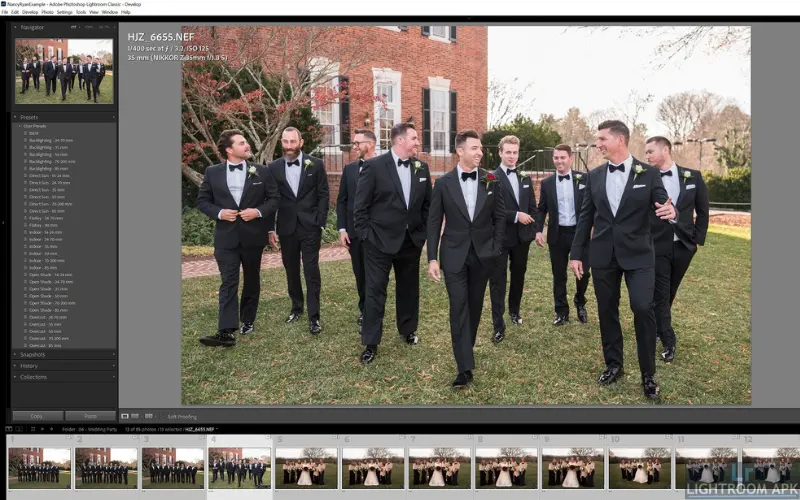
Pros and Cons of Photoshop
Pros:
- Unmatched editing capabilities with a vast array of tools.
- Industry-standard software used by professionals across various creative fields.
- Allows for highly detailed and precise edits.
- Extensive community support and resources, including tutorials and plugins.
Cons:
- The steeper learning curve, especially for beginners.
- More time-consuming for basic edits compared to Lightroom.
- It can be overkill for photographers who only need simple adjustments.
- Requires a more powerful computer to run smoothly.
Who Should Use Photoshop?
Photoshop is aimed at professionals and advanced users who need precise control over every aspect of their images. Graphic designers, digital artists, and photographers who require detailed editing and compositing will benefit most from Photoshop’s extensive toolset. It’s also suitable for users creating complex graphics, such as marketing materials or artistic projects.
Ideal Scenarios for Photoshop Usage
- Complex Retouching: Ideal for tasks that require detailed photo retouching and manipulation. Photoshop’s tools allow for intricate edits and corrections beyond basic enhancements.
- Image Compositing is perfect for creating composite images by combining multiple photos or elements. Photoshop’s layer-based editing makes blending and manipulating different parts of an image easy.
- Graphic Design: This option is best for users creating custom graphics, text, and visual elements. Photoshop’s design tools are essential for crafting detailed and polished graphics for various media.
Lightroom vs Photoshop: Key Differences
Choosing between Lightroom vs Photoshop often comes down to understanding the key differences in how each tool is designed. Here’s a breakdown of the most important distinctions to help you decide which software fits your editing style and needs.
Interface and Usability


Lightroom is known for its clean, intuitive interface, which is designed to streamline photo editing. The layout is simple, with tools organized neatly, making it easy for users to find what they need. It’s particularly user-friendly, which is why many beginners and photographers who need to process large batches of photos prefer it.
Photoshop, on the other hand, has a more complex and feature-rich interface. While this offers unparalleled control and flexibility, it can overwhelm new users. The workspace is highly customizable, which is great for professionals who know exactly how they want their tools arranged, but it requires a steeper learning curve.
Workflow and Efficiency


Lightroom is built for efficiency, particularly when handling large volumes of photos. Its workflow is designed to be fast and straightforward, with features like batch editing and preset applications that save time. You can quickly import, edit, and export photos, making it ideal for photographers who need to manage and edit multiple images simultaneously.
Photoshop offers a more detailed and methodical workflow. It’s not as fast for batch processing, but it excels in scenarios where each image needs individual, detailed attention. Photoshop is better suited for projects where precision and complexity are more important than speed.
Editing Capabilities: Basic vs Advanced


Lightroom excels in basic to intermediate photo editing tasks. It has tools for color correction, exposure adjustment, cropping, and applying presets. These tools are perfect for photographers who make quick enhancements and apply consistent edits across images.
Photoshop is a heavyweight when it comes to advanced editing. It allows for complex tasks like retouching, compositing, and creating intricate designs. Photoshop’s editing capabilities go far beyond what Lightroom offers, making it the preferred choice for professionals needing detailed control over their images.
RAW File Handling and Non-Destructive Editing


Lightroom handles RAW files exceptionally well. It’s designed for non-destructive editing, meaning your original files remain untouched no matter how many adjustments you make. This is particularly valuable for photographers who want to preserve the original quality of their images while experimenting with different edits.
Photoshop also supports RAW file editing, but Adobe Camera Raw is a plugin that opens before you start editing in Photoshop. While Photoshop can perform non-destructive edits, it’s easier to accidentally overwrite your original files if you’re not careful, especially when working with layers and multiple versions of an image.
Layer-Based Editing vs. Preset Adjustments


Lightroom uses preset adjustments to apply changes quickly across your images. Presets can be powerful for maintaining a consistent look across a photo series, and they’re easy to create and use. However, Lightroom doesn’t offer the same layer-based editing as Photoshop, limiting its flexibility for more complex edits.
Photoshop is all about layers. Each element of your image can be edited separately on different layers, giving you unparalleled control over every aspect of your photo. This is essential for tasks like compositing, where multiple images are combined into a single piece, or when you need to make highly detailed adjustments to specific parts of an image.
Speed and Responsiveness


Lightroom is generally faster and more responsive when handling large batches of photos. Its streamlined interface and efficient processing make it ideal for quickly applying adjustments and exporting multiple images. Lightroom’s performance is optimized for photo management, ensuring a smooth editing experience even with extensive photo libraries.
Photoshop can be slower, especially when working with complex images or multiple layers. While it offers more detailed control, this can sometimes impact responsiveness, particularly on less powerful systems. Advanced editing tasks and high-resolution images may require more processing power, leading to longer load times and slower performance.
Hardware Requirements


Lightroom has relatively modest hardware requirements. It can run smoothly on mid-range computers, making it accessible for most users. However, a more powerful setup with decent RAM and a good graphics card is recommended for optimal performance, especially when handling large volumes of images.
Photoshop demands more robust hardware. It requires a powerful CPU, ample RAM, and a high-performance graphics card to efficiently handle its extensive feature set. Users with lower-spec systems may experience sluggish performance, especially complex tasks and high-resolution files.
Software Compatibility and Integrations


Lightroom integrates seamlessly with other Adobe Creative Cloud apps, including Photoshop. It’s also compatible with various plugins and external tools that enhance its functionality. Its cloud-based nature allows for easy photo syncing across devices, which is useful for photographers on the go.
Photoshop offers extensive compatibility with various plugins, extensions, and third-party applications. Its open architecture supports many tools and integrations, making it highly versatile for creative workflows. However, it lacks cloud integration, such as Lightroom, for syncing across devices.
Pricing and Subscription Models


Adobe’s Creative Cloud subscription plans include Lightroom and Photoshop. Lightroom is often included in the Photography Plan, which also includes Photoshop. This plan provides access to both apps for a monthly fee, making it a cost-effective choice for users who need both tools.
Photoshop can be purchased individually through Adobe’s Creative Cloud or as part of the Photography Plan. Adobe offers several pricing tiers, including options for students, teachers, and businesses, allowing users to choose a plan that fits their needs and budget.
Cost-Effectiveness: Lightroom vs Photoshop


Lightroom is generally more cost-effective for users primarily focused on photo editing and management. Its subscription cost is lower than Photoshop’s plan, providing excellent value for those needing efficient photo processing tools.
Photoshop has a higher price tag, reflecting its advanced capabilities and extensive feature set. While it offers more in-depth editing tools, the cost may be justified for professionals requiring advanced functionalities. The Photography Plan offers a more cost-effective option for users needing both Lightroom and Photoshop.
Free Trial and Additional Perks


Lightroom and Photoshop offer free trials, allowing users to explore their features before committing to a subscription. These trials are a great way to test the software and determine if it meets your needs.
Adobe also occasionally provides additional perks, such as discounts on subscription plans, access to exclusive content, and additional cloud storage. These perks can add value to your subscription and enhance your editing experience.
Did You Ever Wonder?
Lightroom handles batch processing and photo management tasks 30% faster than Photoshop due to its optimized workflows. Photoshop provides advanced editing capabilities that can require up to 50% more system resources compared to Lightroom, particularly when dealing with large files and multiple layers.
How Lightroom and Photoshop Complement Each Other
Lightroom and Photoshop work exceptionally well together, offering a comprehensive photo editing experience. Lightroom handles bulk processing, organization, and basic adjustments efficiently. It’s perfect for initial edits, applying presets, and managing large photo libraries. Once you’ve made basic adjustments in Lightroom, you can move your images to Photoshop for more detailed, advanced edits.
Photoshop excels in areas where Lightroom’s capabilities end. It provides advanced tools for precise retouching, complex compositing, and graphic design. By integrating Photoshop with Lightroom, you can leverage the strengths of both applications: start with Lightroom for quick edits and organization, then use Photoshop for in-depth adjustments and creative enhancements.
Using Both Tools for Comprehensive Editing
- Initial Adjustments in Lightroom: Begin editing by importing and organizing your photos in Lightroom. Use its tools for color correction, exposure adjustments, and applying presets. This stage ensures that your images are properly prepared before moving to Photoshop.
- Detailed Edits in Photoshop: After initial adjustments, open your photos in Photoshop for advanced edits. Utilize its layers, masks, and advanced retouching tools to fine-tune your images, create composites, or add graphic elements.
- Seamless Workflow: You can maintain a smooth workflow by switching between Lightroom vs Photoshop. Lightroom’s integration with Photoshop allows for easy round-tripping between the two applications, ensuring your edits are applied consistently and efficiently.
Conclusion
In the battle of Lightroom vs Photoshop, each tool has unique strengths. Lightroom shines with its efficient photo management, batch processing, and user-friendly interface, making it ideal for everyday photo editing and organization. Photoshop stands out for its advanced editing capabilities, detailed control, and versatility, perfect for complex tasks and creative projects.
Lightroom and Photoshop are powerful, offering efficient management and advanced editing features. Lightroom organizes your images with initial adjustments, while Photoshop allows for intricate edits and creative enhancements.

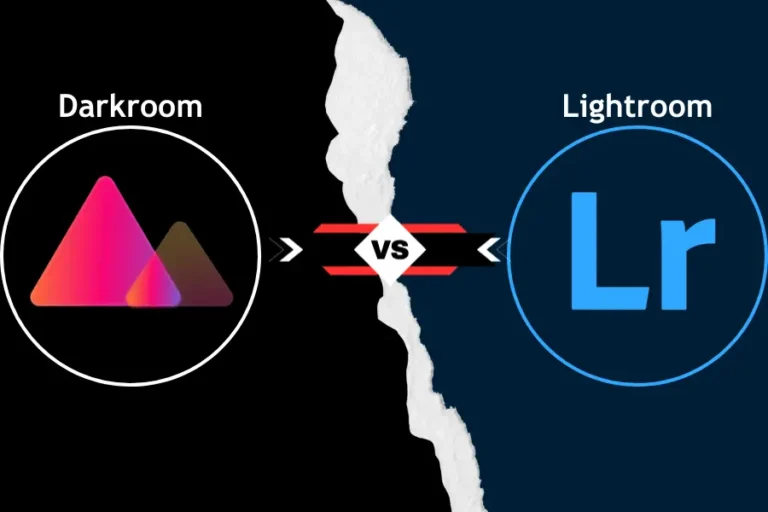
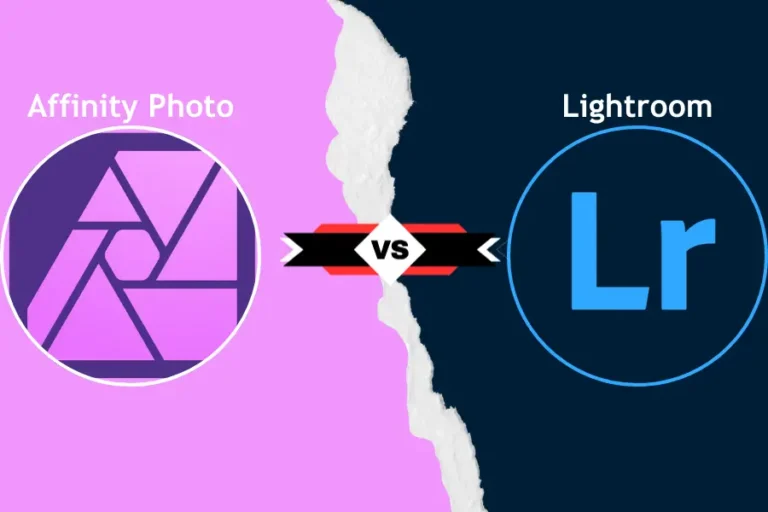
![Lightroom vs Remini [Finding Best Photo Editing Solution]](https://lightroomapkk.com/wp-content/uploads/2024/08/Lightroom-vs-Remini-768x512.webp)