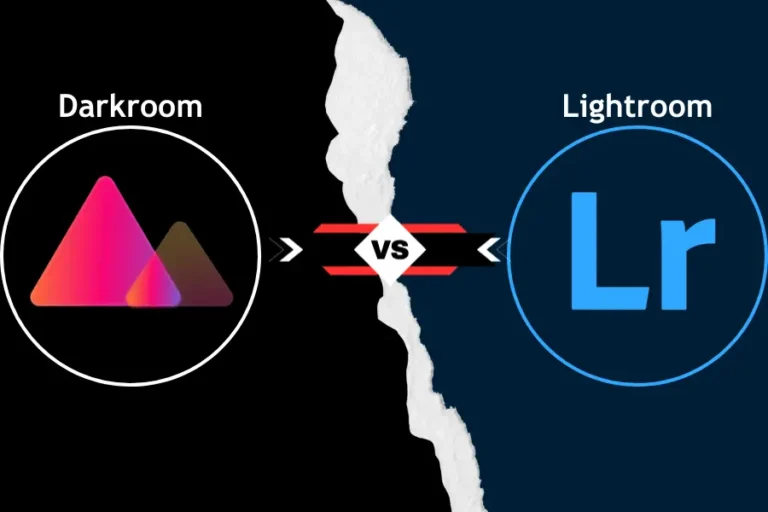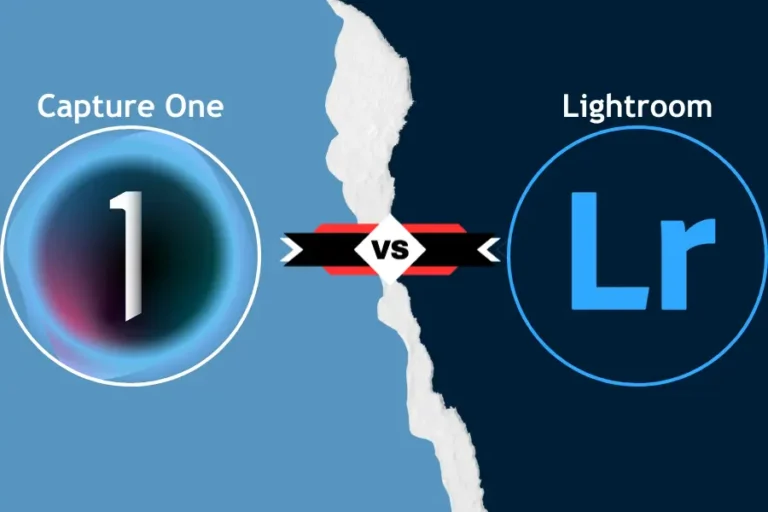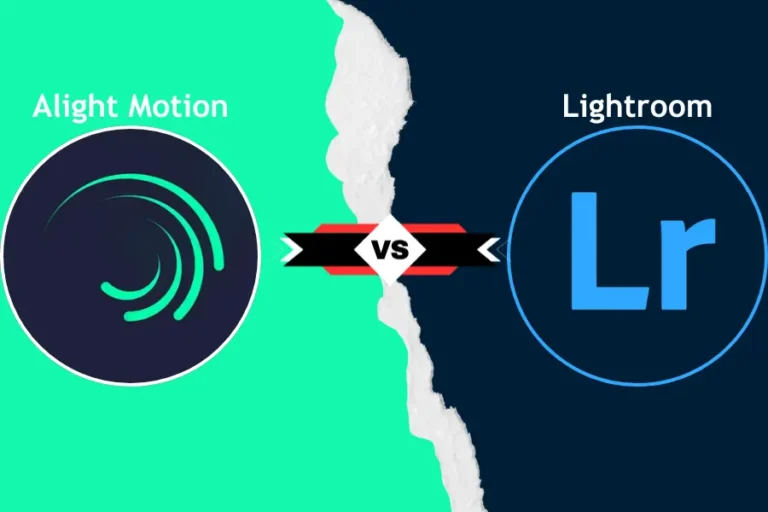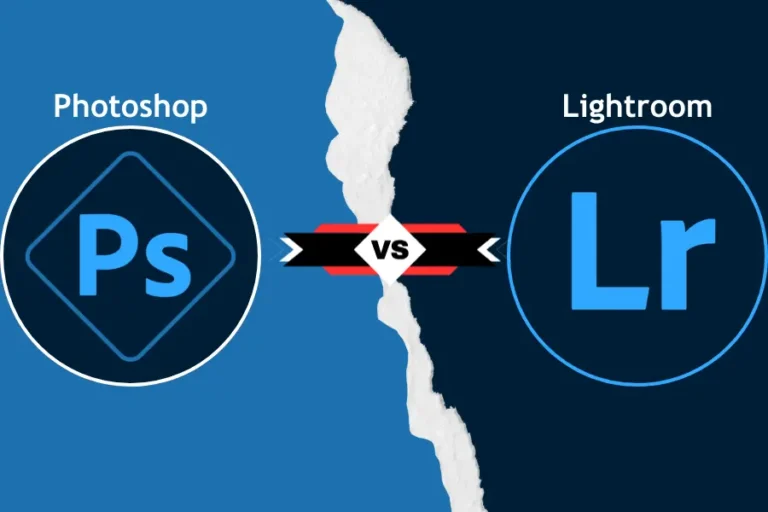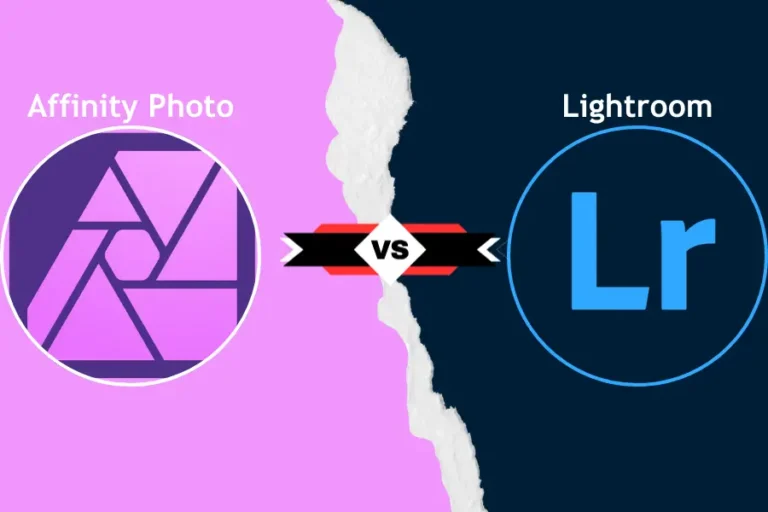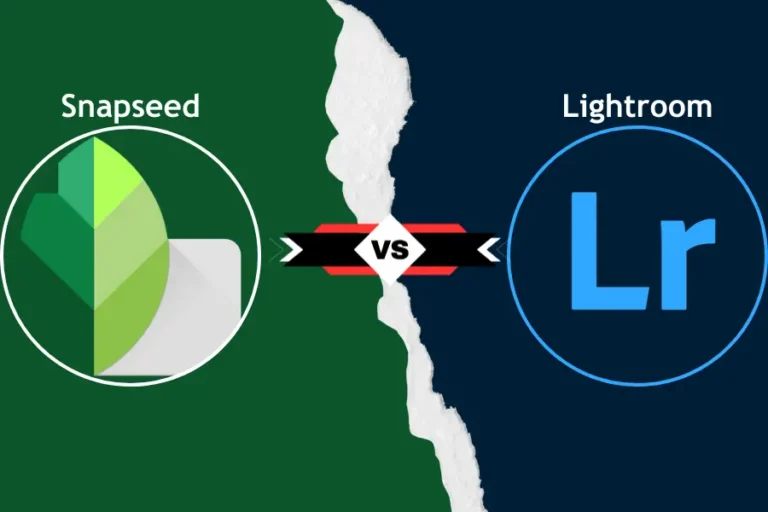Lightroom vs Darktable: Which Photo Editor is Right for You?
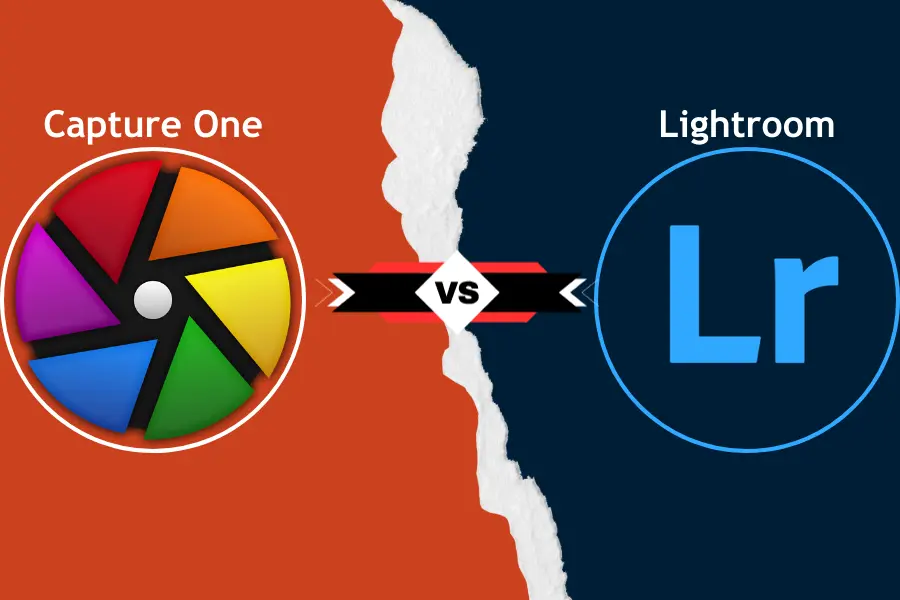
You want something that enhances your photos with ease, but only some tools are user-friendly or meet your needs. Many people struggle to find the perfect balance between powerful features, ease of use, and cost when comparing Lightroom vs Darktable. We’ve got you covered with a comprehensive breakdown of both Lightroom and Darktable, helping you decide which is best for your specific photo editing needs.
| Feature | Lightroom | Darktable |
|---|---|---|
| Cost | Subscription (Starting at $9.99/month) | Free (Open-source) |
| User Interface | Beginner-friendly, intuitive | More complex, technical |
| RAW Processing | Fast, user-friendly | Advanced, technical control |
| Cloud Integration | Yes, with Adobe Creative Cloud | No |
| Mobile App | Yes (iOS & Android) | No |
| Batch Processing | Fast and efficient | Functional, but slower on large sets |
| Cataloging & Organization | Advanced (collections, tags, smart search) | Basic (film rolls, tags, manual) |
| Customizability | Limited | Highly customizable |
| Learning Curve | Gentle | Steeper |
| Community Support | Official Adobe support, large community | Community-driven, active forums |
Lightroom vs Darktable
This article is dedicated to comparing two highly rated photo editing platforms: Adobe Lightroom and Darktable. We’ll break down what each has to offer, how they differ, and which one best fits your style—whether you prefer a paid subscription service or a free, open-source solution.
What is Lightroom?
Lightroom, developed by Adobe, is one of the most popular and widely used photo editing tools in the world. Its clean interface, powerful editing features, and seamless integration with other Adobe products make it a go-to for professionals and amateurs alike. Lightroom offers non-destructive editing, meaning your original images are never altered—ideal for photographers who want flexibility in their edits.
Overview of Adobe Lightroom
Adobe Lightroom is a cloud-based photo editor known for its intuitive interface and powerful tools. It caters to both beginners and seasoned photographers, providing a wide range of editing options, from basic adjustments to advanced retouching. Lightroom is part of Adobe’s Creative Cloud suite, meaning it easily integrates with Photoshop and other Adobe products.
Did You Ever Wonder?
Lightroom users report that the average time to complete a batch edit of 100 photos is 45 minutes, while in Darktable, this process may take approximately 20% longer due to the software’s heavier resource demands on some systems.
Key Features of Lightroom
Lightroom stands out for its wide array of editing tools. Here are some key features:
- Object Removal: Easily erase unwanted objects from your images.
- Presets: Apply one-click filters for quick edits or create your custom presets.
- Video Editing: While primarily for photos, Lightroom also offers basic video editing capabilities.
- Background Fine-Tuning: Blur or adjust backgrounds to enhance focus on your subject.
- Batch Processing: Apply edits to multiple photos simultaneously, saving time on large projects.
Subscription-Based Pricing Model
Lightroom operates on a subscription model as part of Adobe’s Creative Cloud. This means you’ll need to pay a monthly or annual fee to use the software. Prices typically start around $9.99 per month, which includes access to both Lightroom and Photoshop. While this might be a downside for some, Adobe’s regular updates and customer support offer good value for the cost.
What is Darktable?
Darktable is a powerful, open-source photo editing tool that offers a robust alternative to Lightroom. Unlike Lightroom, which operates on a subscription basis, Darktable is completely free, making it an attractive choice for photographers who want advanced editing tools without the cost. Photographers for photographers build it, and while it may have a steeper learning curve, its feature set is impressive.
Overview of Darktable
Darktable is a non-destructive editing software designed specifically for RAW photo editing. It’s available on multiple platforms, including Windows, macOS, and Linux. Darktable provides a professional editing experience without the price tag, which makes it appealing to both hobbyists and professional photographers who prefer open-source software.
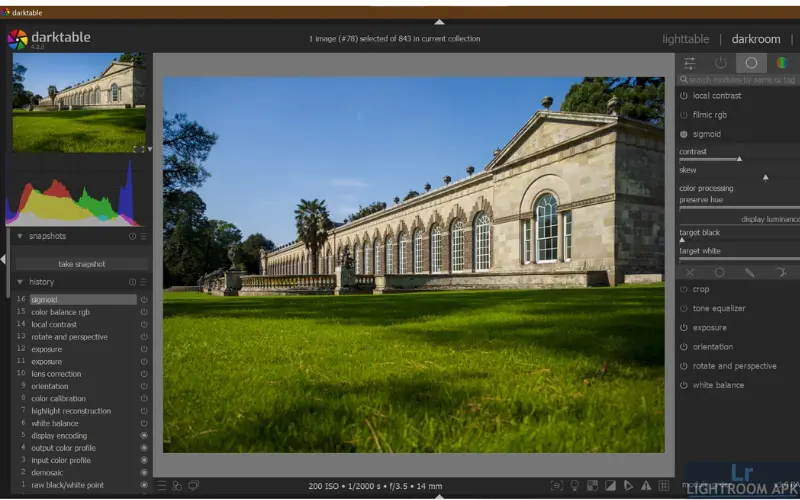
Open-Source, Free Alternative to Lightroom
One of the biggest selling points of Darktable is that it’s open-source and free to use. Unlike Lightroom’s paid subscription model, Darktable allows you to access all its features without any costs. The fact that it’s open-source also means that the community is actively contributing to improvements and updates, keeping the software relevant and evolving. For users who want a powerful editing suite without ongoing payments, Darktable is a compelling choice.
Main Features and Tools of Darktable
Darktable offers a wide range of features that rival professional editing software like Lightroom. Some of its standout tools include:
- RAW Processing: Darktable specializes in RAW image editing, offering fine-tuned control over exposure, white balance, and color adjustments.
- Non-Destructive Editing: Like Lightroom, Darktable doesn’t alter your original images, giving you the flexibility to revert changes at any time.
- Masking and Layers: Darktable provides advanced masking tools, allowing users to apply edits to specific areas of an image with precision.
- Customizable Workflow: You can tailor Darktable to your specific needs by customizing the workspace and even writing your scripts if you’re technically inclined.
- Tethered Shooting: For photographers who shoot in a studio setting, Darktable supports tethered shooting, allowing you to capture images directly into the software for immediate editing.
Despite being free, Darktable doesn’t skimp on functionality. While it may take more time to get comfortable with, the level of control it offers can be a major advantage for those willing to dive deeper into the software.
How Intuitive Are the Interfaces for Beginners?

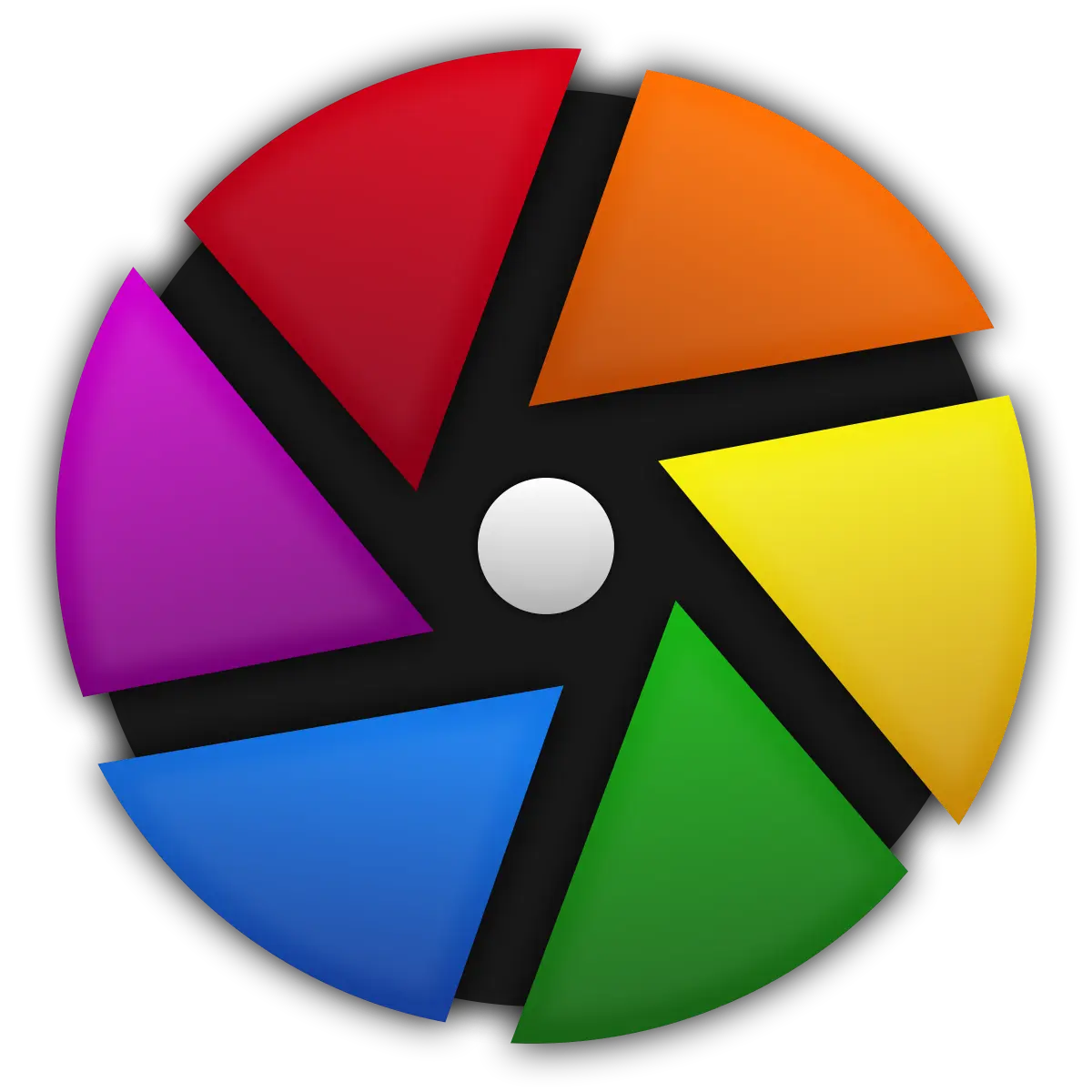
Lightroom: Adobe Lightroom is known for its clean, intuitive interface that’s beginner-friendly. The layout is simple and easy to navigate, with tools organized logically. Lightroom’s learning curve is fairly gentle, making it an excellent option for users who are just starting. You can quickly access basic editing tools like exposure, contrast, and color correction while more advanced features are tucked away. However, they are still easy to find when needed.
Darktable: Darktable can feel overwhelming for beginners. Its interface is more technical, and users often describe it as less intuitive than Lightroom. Darktable packs a lot of features into the UI, which can make it harder to locate essential tools when you’re just getting started. While experienced users may appreciate the depth and complexity, new users might need to invest more time in learning the software.
Customization Options in Each App

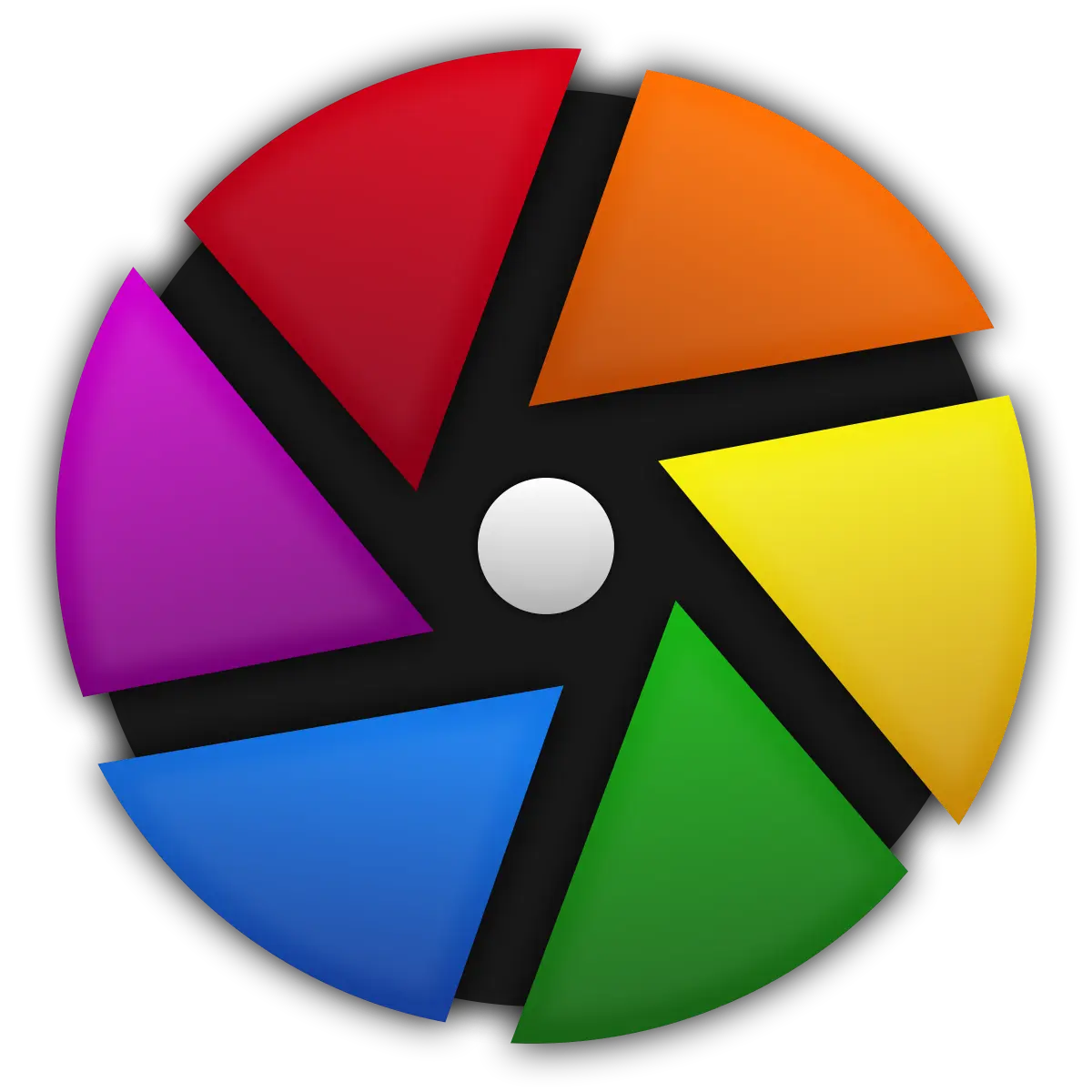
Lightroom: Lightroom doesn’t offer much in terms of customization for the interface, but that’s part of its appeal. Adobe keeps the layout streamlined, making sure that users can focus on editing rather than tweaking the UI. You can adjust some panels to suit your preferences, but overall, Lightroom’s interface is designed to keep things simple and efficient.
Darktable: Darktable excels in customization. You can tailor the interface to your workflow, which is perfect for advanced users who want more control. From rearranging panels to customizing keyboard shortcuts, Darktable gives you the flexibility to set things up exactly how you like them. For those who enjoy personalizing their editing environment, Darktable’s options are a big plus.
Ease of Navigation and Workflow

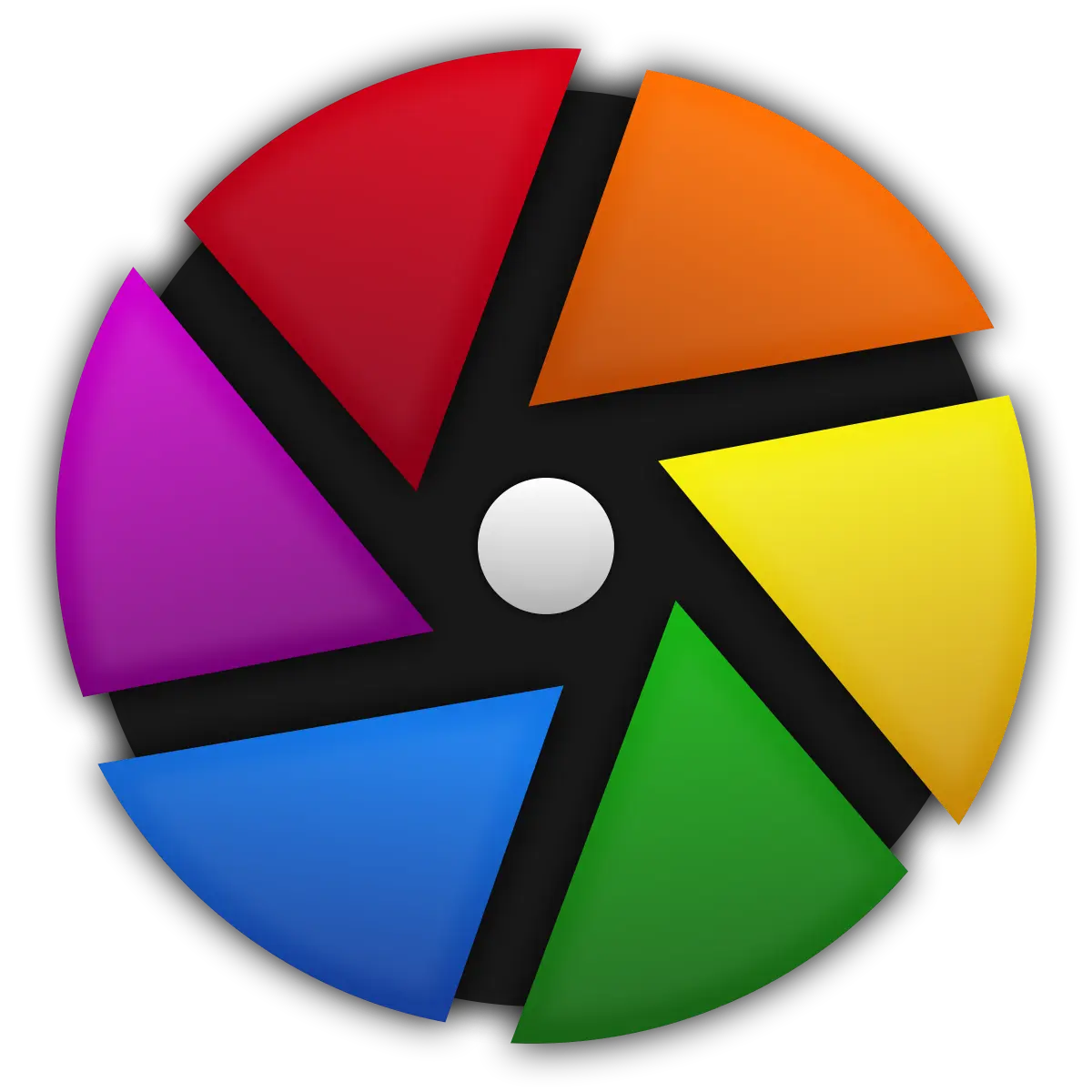
Lightroom: Lightroom’s navigation is smooth and efficient. Its workflow is designed to guide users through the editing process in a logical order—starting with importing photos, moving to editing, and finishing with exporting or sharing. You can easily switch between the library and editing modes, which makes managing and editing your photos seamless. Lightroom’s interface reduces distractions, helping you focus on the creative process.
Darktable: Darktable, while powerful, doesn’t offer the same smooth workflow as Lightroom. The software provides extensive control over every aspect of editing, but this can make navigation more complex. Moving between modules and accessing specific tools requires more clicks and time. However, once you get the hang of Darktable’s workflow, it offers incredible flexibility, especially for advanced users who need detailed control over their editing process.
Comparison of Basic Editing Tools (Exposure, Contrast, Color Correction)

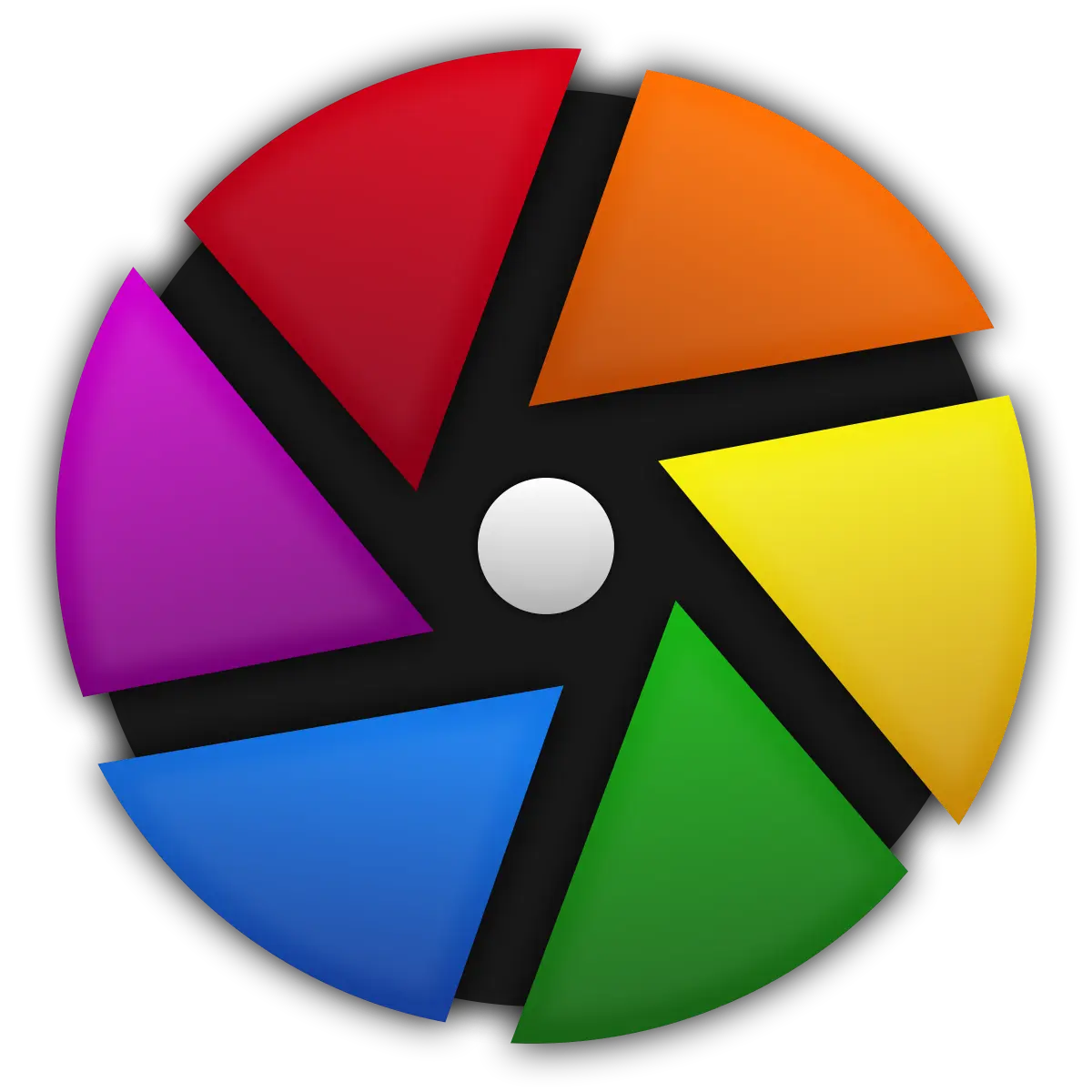
Lightroom: Lightroom excels at providing a straightforward set of basic editing tools. You’ll find sliders for adjusting exposure, contrast, highlights, shadows, and color correction easily accessible in the main editing panel. These tools are responsive and intuitive, allowing you to make quick adjustments without much hassle. Even beginners can achieve professional-looking results with minimal effort.
Darktable: Darktable offers the same basic tools, such as exposure, contrast, and color correction, but with more technical detail. The software provides extensive control over these adjustments, often with additional options for each setting. While this gives advanced users more room for precision, beginners might find the extra options a bit overwhelming. It requires more understanding of the technical aspects of photo editing, but the potential for fine-tuning is higher.
Advanced Editing Tools (Masking, Layers, Object Removal)

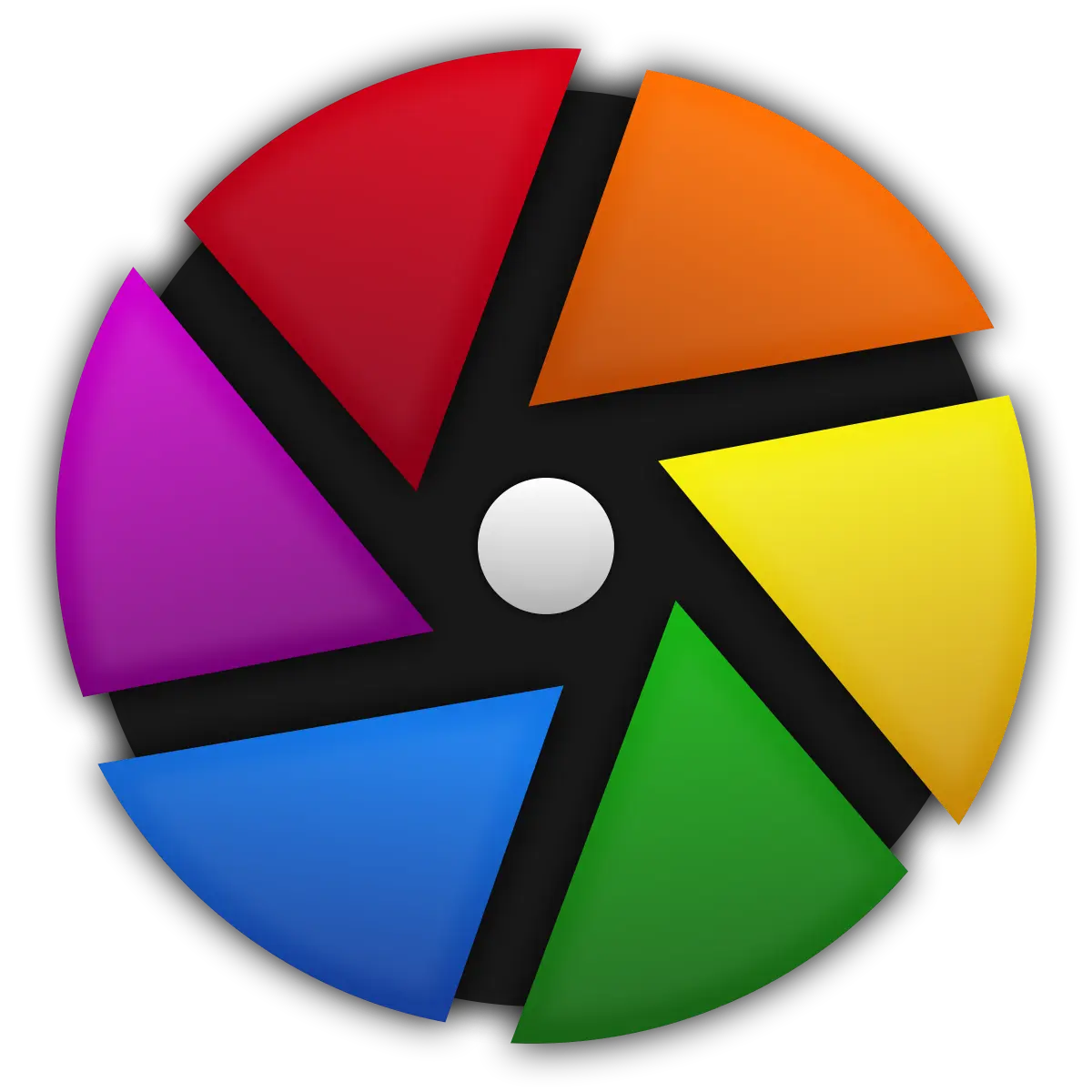
Lightroom: Lightroom includes a range of advanced tools that make it a favorite for many photographers. Its masking tools allow for precise adjustments in specific areas of a photo, such as skies or faces. Lightroom also offers a simplified object removal tool (content-aware healing), which works well for erasing unwanted objects with a few clicks, though it’s not as powerful as Photoshop in this area. However, Lightroom does not include a full layering system, so those looking for extensive layering capabilities might need to jump into Photoshop.
Darktable: Darktable shines when it comes to advanced editing tools. It offers an impressive array of masking and blending options, including parametric masks that allow you to select areas of an image based on color, lightness, or depth. It also supports layers through its module system, which lets you stack adjustments in a non-destructive workflow. Darktable’s object removal tools are more manual than Lightroom’s, requiring more precision and effort, but for users who prefer control, this can be a plus.
Presets and Filters: Lightroom’s Ready-Made Options vs Dark tabled’s Flexibility

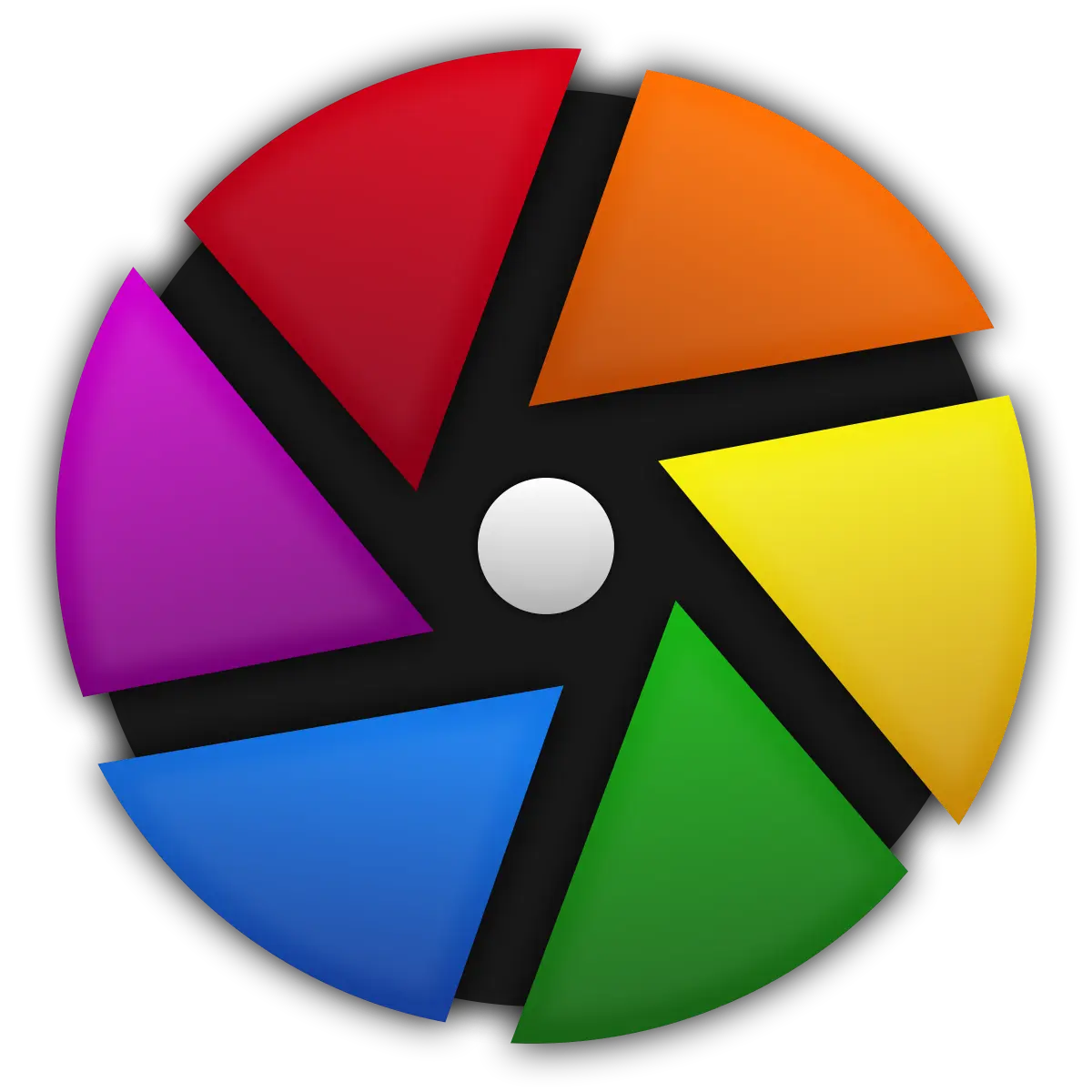
Lightroom: Lightroom is well-known for its presets and filters, which are ready-made adjustments that can be applied to photos in one click. Adobe provides a large library of presets, and many more are available from third-party creators. These presets are perfect for users who want to achieve specific looks without spending time on manual adjustments. You can also create and save your own presets, which makes Lightroom great for quickly applying a consistent style across a batch of photos.
Darktable: Darktable also offers presets, but they aren’t as widely available or easy to use as Lightroom’s. Instead, Darktable focuses on flexibility and customization. You can create your styles (Darktable’s version of presets) and apply them to your photos, but it requires a deeper understanding of the software. While you won’t find the same range of one-click filters, Darktable gives you more freedom to tweak each setting for a more tailored outcome.
How Lightroom vs Darktable Handle Large Files

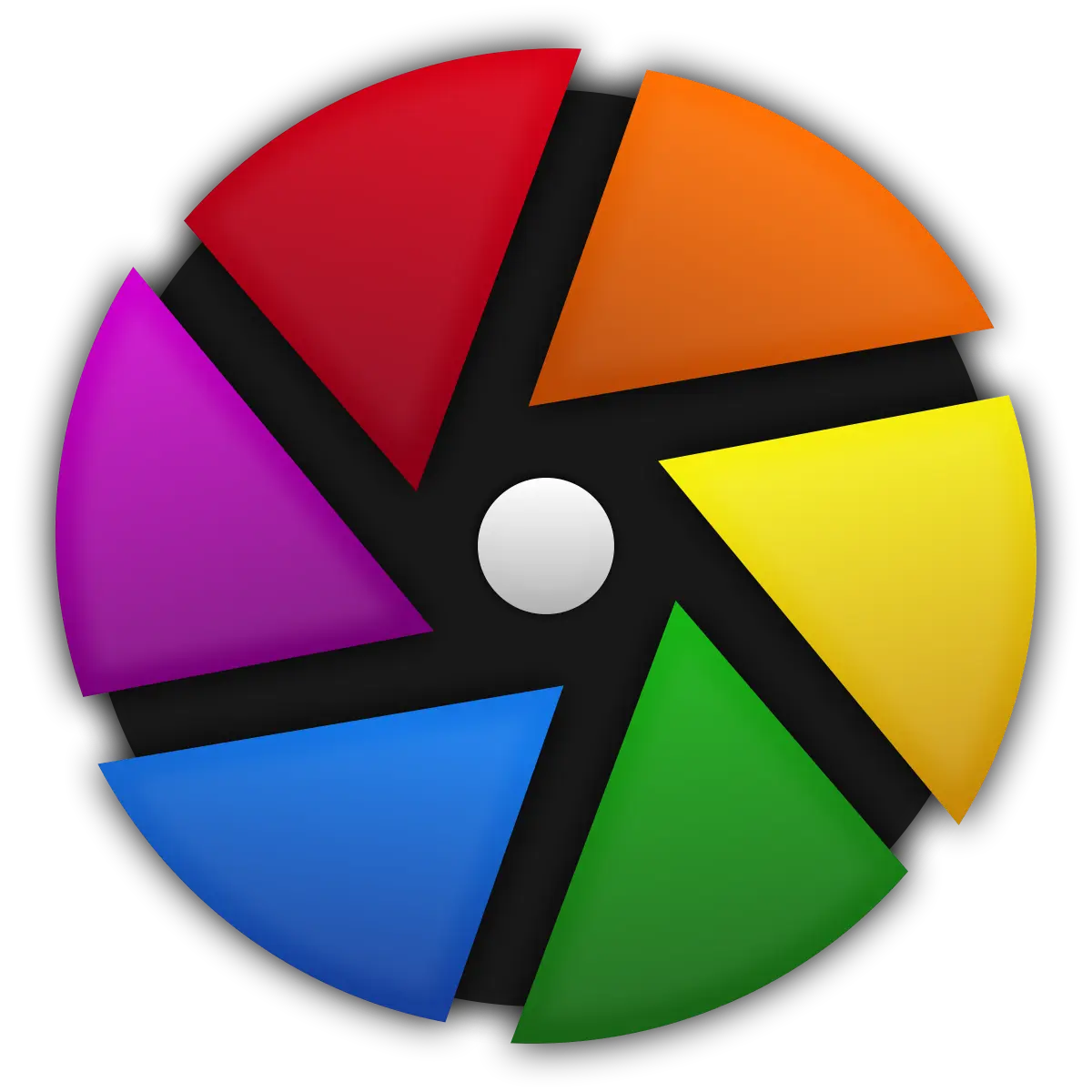
Lightroom: Lightroom is optimized for handling large files, especially RAW images, with minimal slowdowns. Adobe has fine-tuned the software over the years to ensure smooth performance, even when working with high-resolution images from modern cameras. Lightroom’s cloud-based integration also allows users to edit files across devices without major performance issues.
Darktable: Darktable is also capable of managing large files, but it can feel less smooth compared to Lightroom, especially on lower-end machines. Since Darktable is open-source, its optimization depends heavily on your hardware. While it’s efficient, users may experience occasional lags when working with very large files, particularly when compared to Lightroom’s polished performance.
Speed of Rendering, Exporting, and Batch Processing=

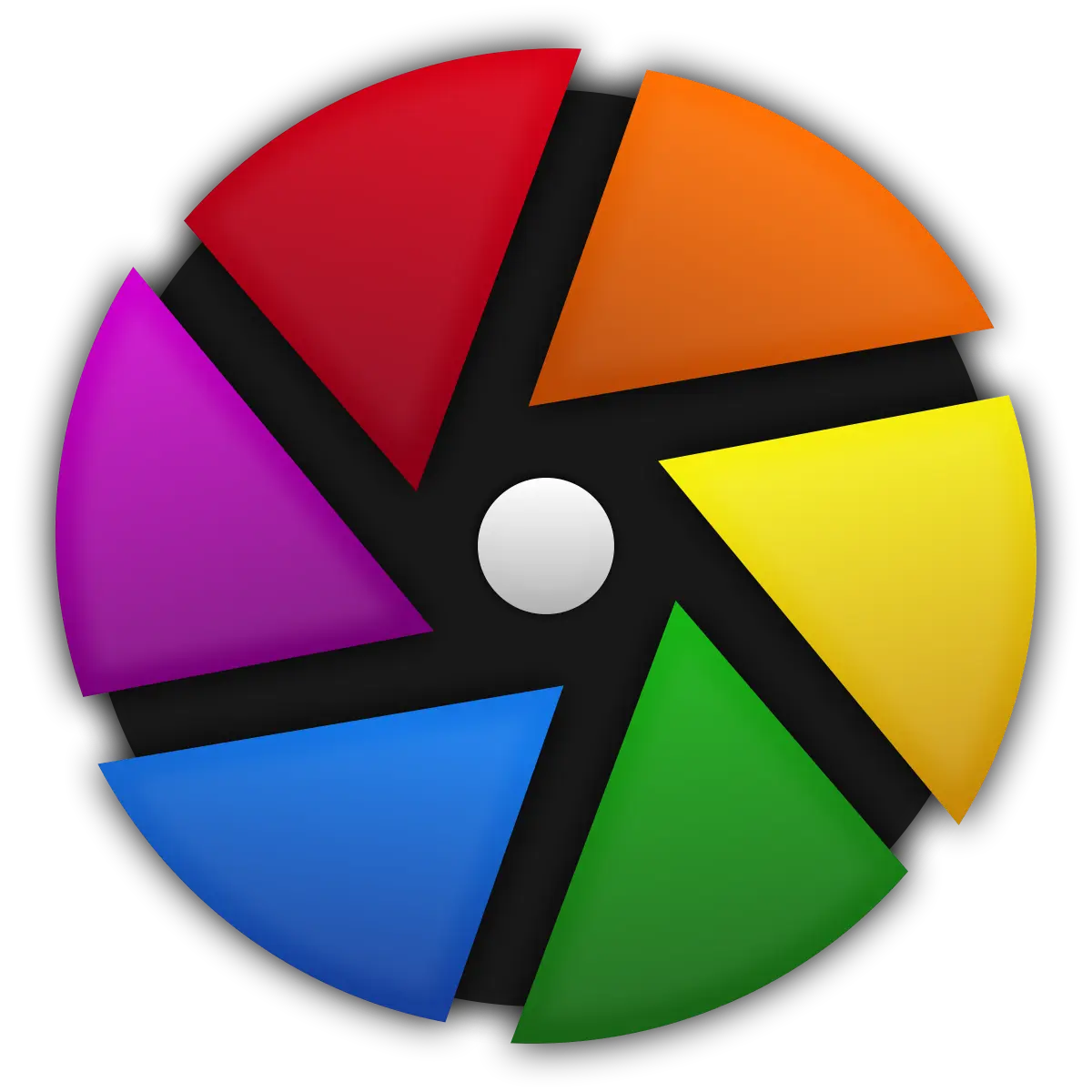
Lightroom: Lightroom is known for its fast rendering and exporting times, especially when dealing with multiple photos. The software excels in batch processing, allowing you to apply the same edits to dozens or even hundreds of images with little delay. Lightroom is optimized for speed, making it ideal for photographers who need to process large numbers of photos quickly.
Darktable: Darktable’s rendering and exporting can take a bit longer, especially when handling large batches of images. While its performance is solid for individual edits, the software may slow down when processing multiple files. However, Darktable does offer powerful batch-editing tools, although they might not be as seamless or fast as Lightroom’s, particularly for users on lower-spec hardware.
Hardware Requirements and Compatibility

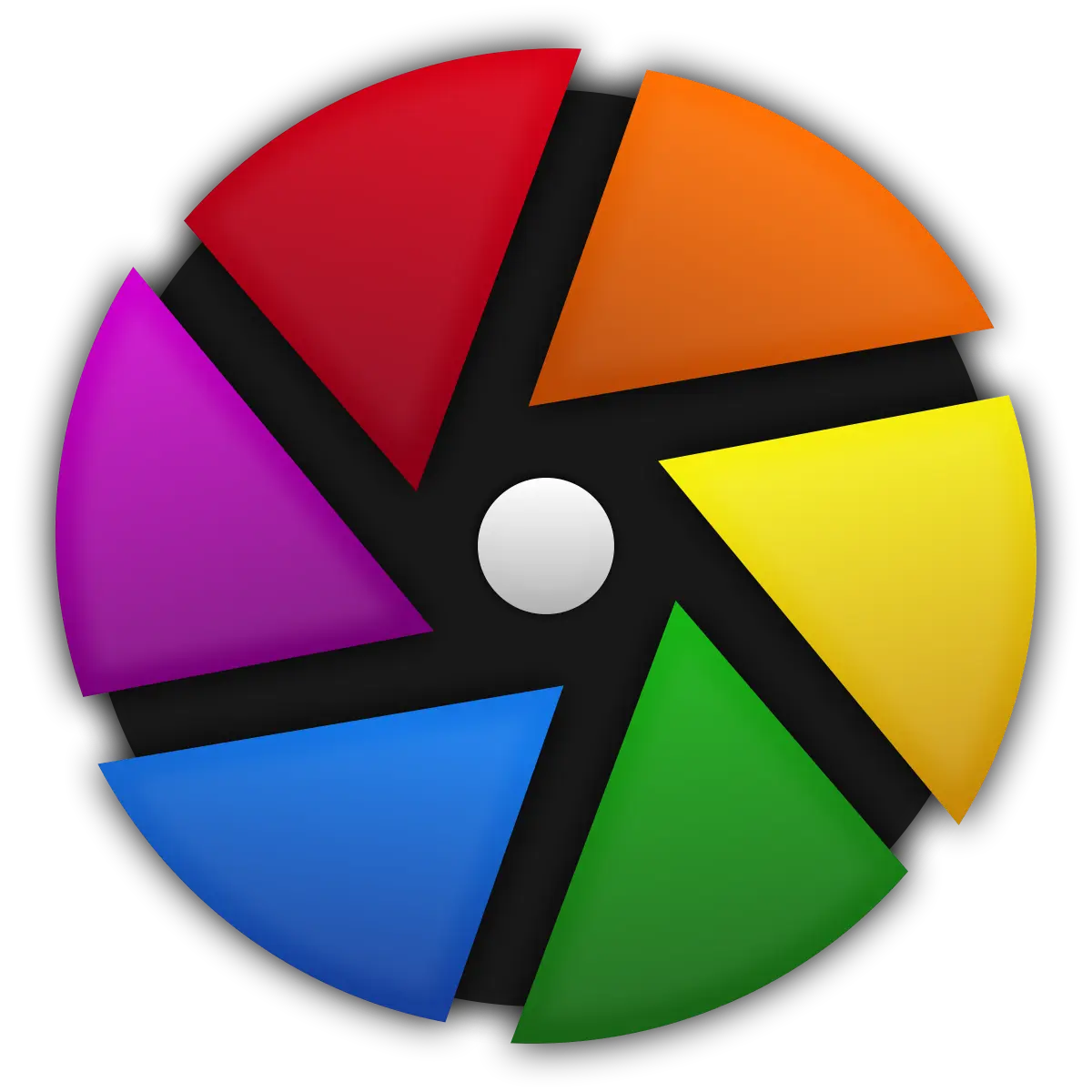
Lightroom: Lightroom performs best on higher-end machines, but Adobe has optimized it well enough that it runs efficiently even on mid-tier hardware. It supports Windows, macOS, and mobile devices, with strong cloud synchronization, making it highly compatible with various setups.
Darktable: Darktable is compatible with Windows, macOS, and Linux, but its performance is more dependent on the power of your hardware. Users with high-end systems will find Darktable can handle intensive editing tasks, but those on older or less powerful machines might notice performance lags, especially with large files or batch processing.
Comparison of RAW Image Editing in Lightroom vs Darktable

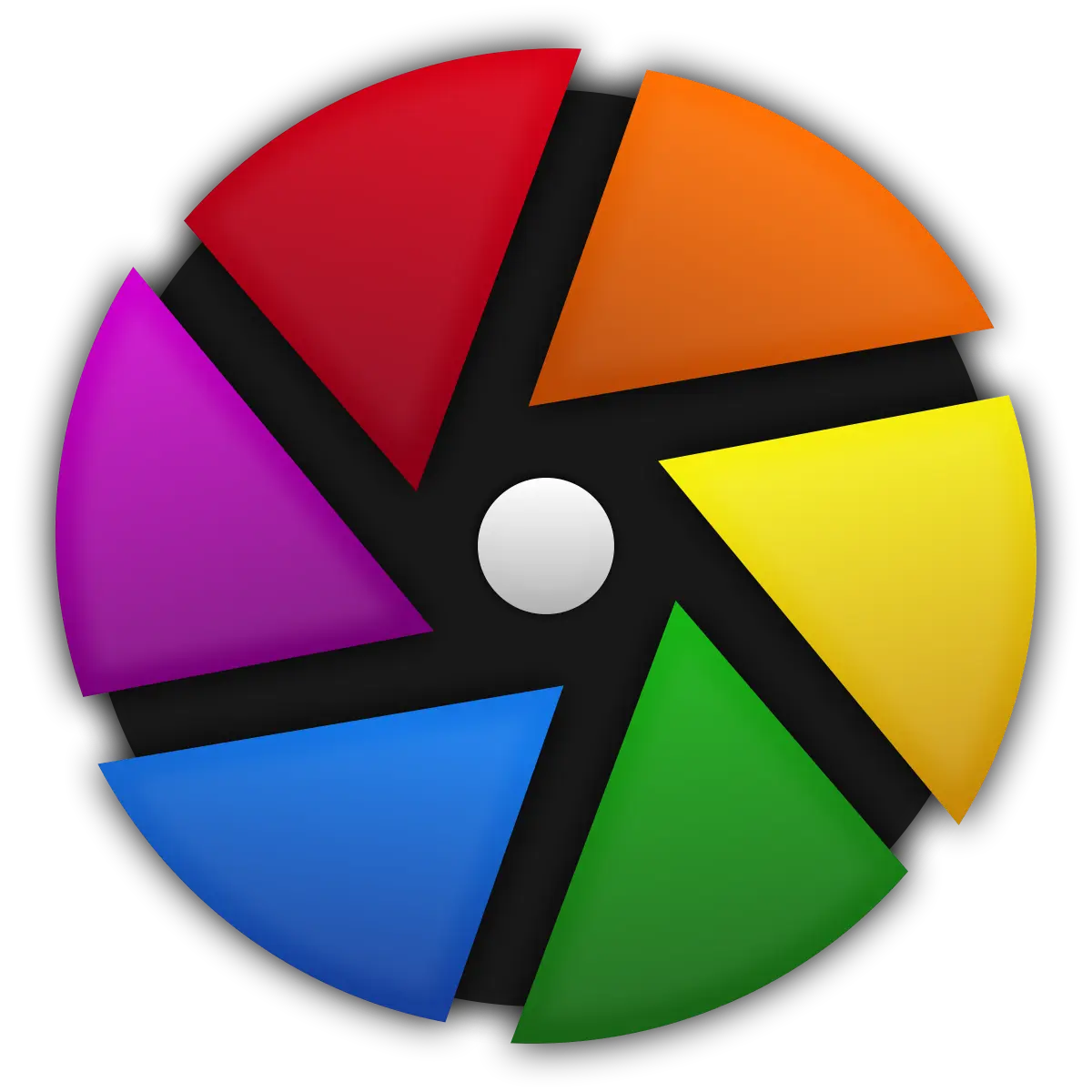
Lightroom: Lightroom is widely regarded for its RAW processing capabilities. It provides excellent control over exposure, white balance, and color adjustments, allowing photographers to recover shadows, fix highlights, and fine-tune details in their RAW images. Lightroom’s streamlined workflow makes RAW editing fast and user-friendly, even for beginners.
Darktable: Darktable is also an outstanding RAW editor, offering more granular control over RAW adjustments. While Lightroom focuses on simplicity and speed, Darktable gives you deeper access to each parameter. Advanced users who understand the technical aspects of RAW files will appreciate the level of control Darktable offers, though it may take more time to get familiar with its tools.
Color Science and Image Quality

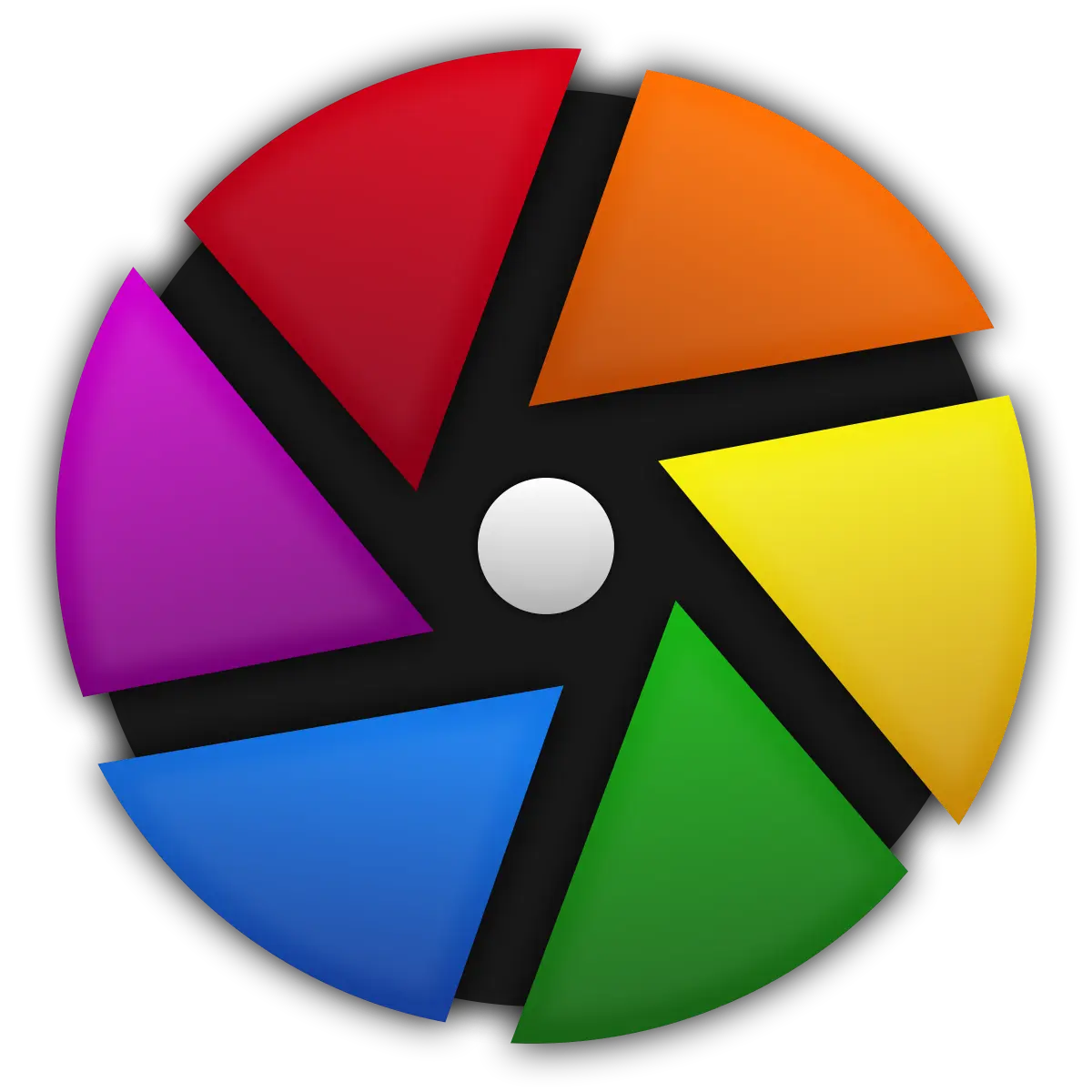
Lightroom: Lightroom is praised for its color science, which delivers natural and vibrant results right out of the box. Adobe’s algorithms are designed to produce professional-quality images with minimal effort. Lightroom’s color correction tools are user-friendly, offering accurate and visually pleasing adjustments.
Darktable: Darktable’s color science is slightly more technical, and the results can be just as high quality, though they may require more manual tweaking. Darktable provides various modules to manage color, including advanced tone mapping and color correction tools. The software can produce stunning image quality, but it might take a bit longer to achieve the same results as Lightroom due to its complex interface.
Organizational Features (Libraries, Tags, Albums)

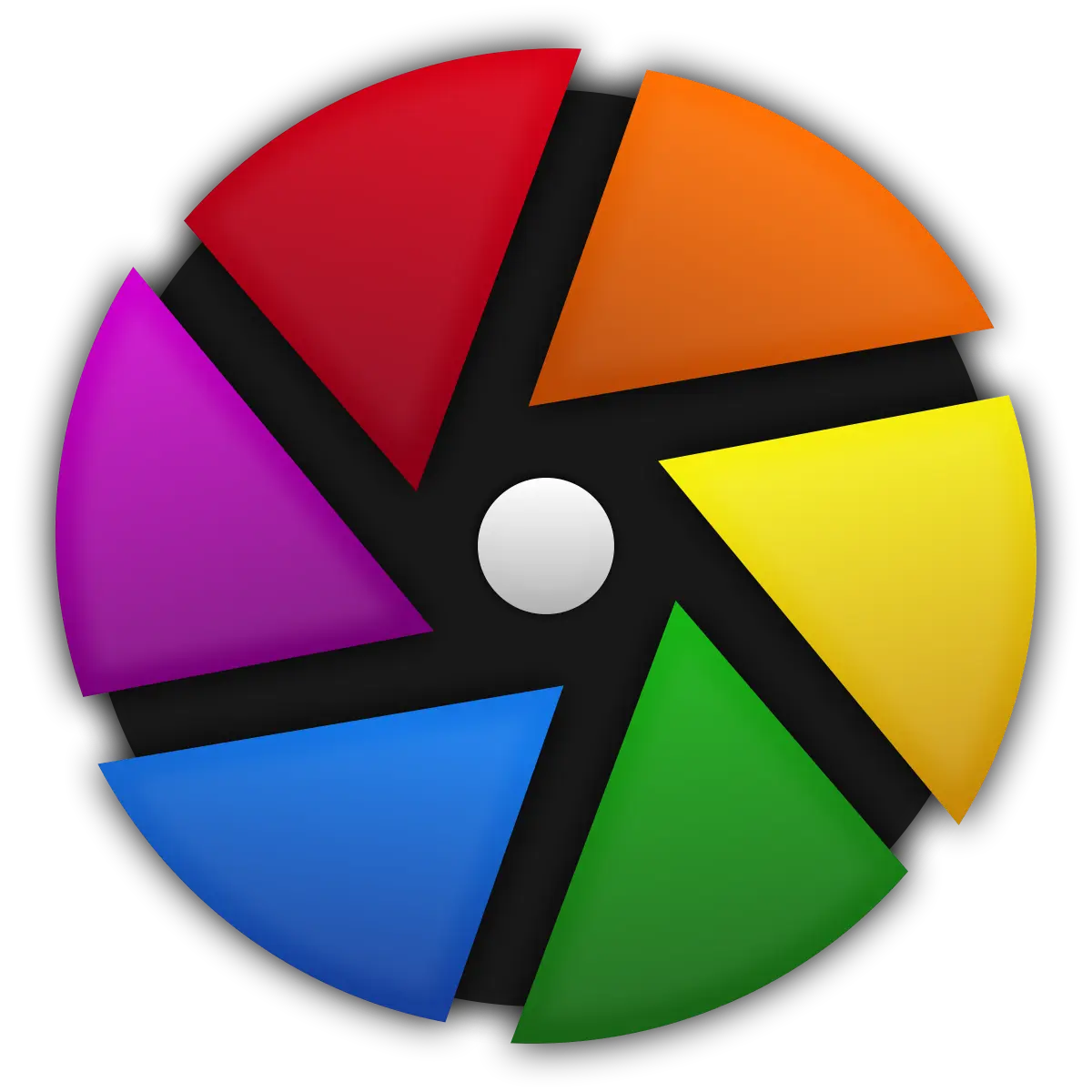
Lightroom: Lightroom excels in its organizational capabilities. It uses a robust library system that allows you to sort and manage your photos easily. You can organize your images into collections (albums), add tags and keywords for easy searching, and even rate or color-code your photos. The built-in search functionality is fast and efficient, letting you find specific images in seconds, even in large libraries. Lightroom also supports smart collections, which can automatically sort images based on criteria you set, like date or star rating. This makes Lightroom ideal for photographers who need to keep a massive photo library under control.
Darktable: Darktable also offers file management, but its approach is more straightforward. It organizes images into film rolls, which are folders based on import sessions. While this works well for some users, it’s less flexible than Lightroom’s system. You can still add tags and ratings to images, but the tools for managing large photo libraries are not as intuitive or advanced as Lightroom’s. Darktable’s search function is adequate, but users with thousands of photos may find Lightroom’s cataloging system more efficient.
How Each Handles Large Photo Libraries

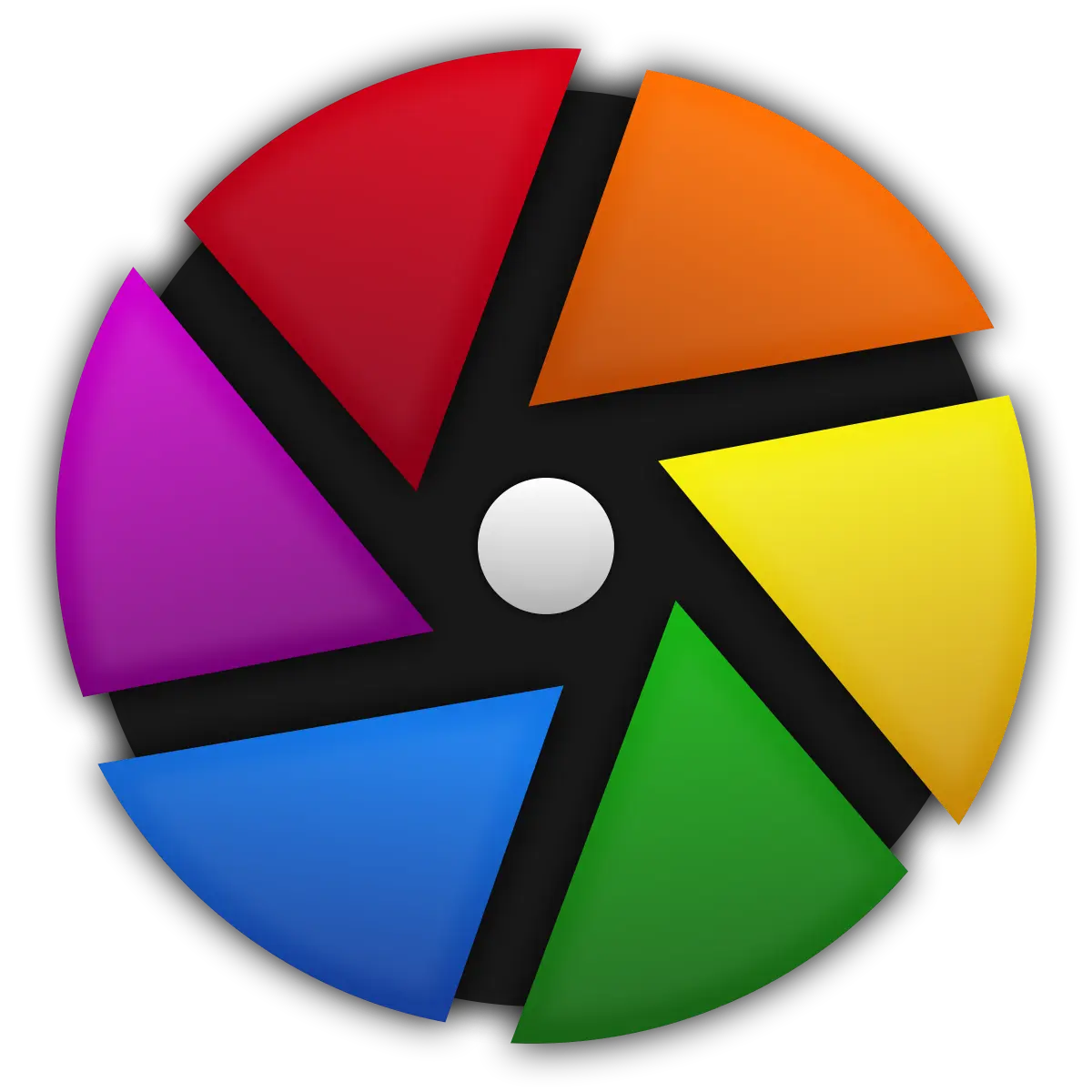
Lightroom: For photographers with extensive photo collections, Lightroom is the clear winner. Its ability to handle large libraries while maintaining quick access to files is one of its strengths. Lightroom’s cloud-based system also allows users to access their entire library from multiple devices without performance slowdowns.
Darktable: Darktable can manage large libraries but may need more than Lightroom when it comes to searching or organizing huge numbers of images. It lacks the cloud integration that Lightroom offers, which means you’ll need to manage your files locally or through external storage solutions. For users who prefer working on their hardware without syncing to the cloud, Darktable’s file management is functional, but it may not be as streamlined for massive collections.
Availability and Usability of Mobile Versions

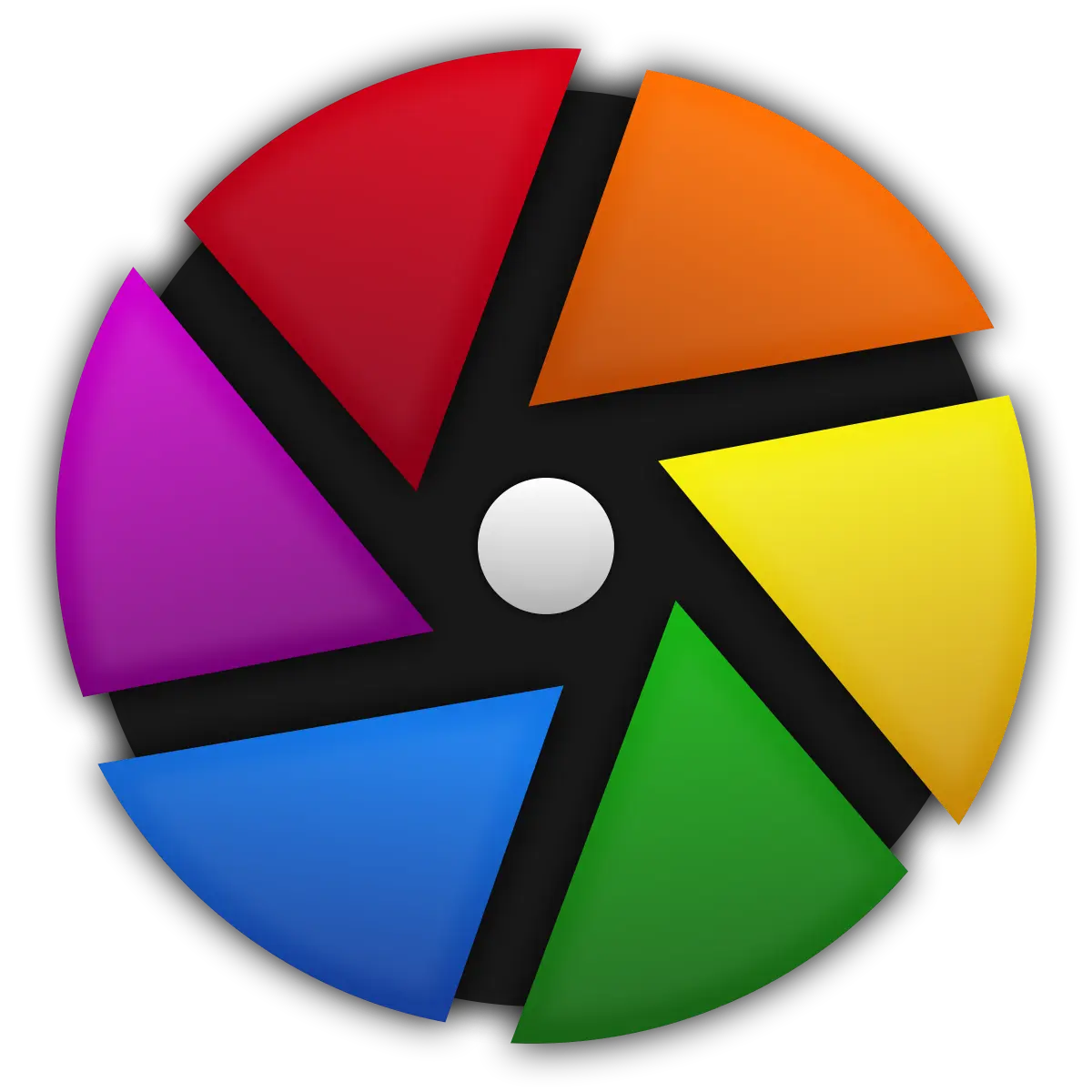
Lightroom: Lightroom Mobile is one of the standout features of the Adobe ecosystem. It’s available on both iOS and Android, offering a full-featured mobile version of the desktop app. Lightroom Mobile allows you to sync photos across devices using Adobe’s cloud, meaning you can start editing on your desktop and continue on your phone or tablet. The app is optimized for touch screens, making it intuitive and easy to use even on smaller devices.
Darktable: As of now, Darktable does not have a dedicated mobile app. This is a significant drawback for users who need to edit or manage photos on the go. Some users can run Darktable on Linux-based tablets, but there’s no official mobile version for iOS or Android. If mobile editing is important to you, this could be a deciding factor in choosing Lightroom over Darktable.
Key Features Available in Lightroom Mobile vs Dark tabled’s Mobile Support.

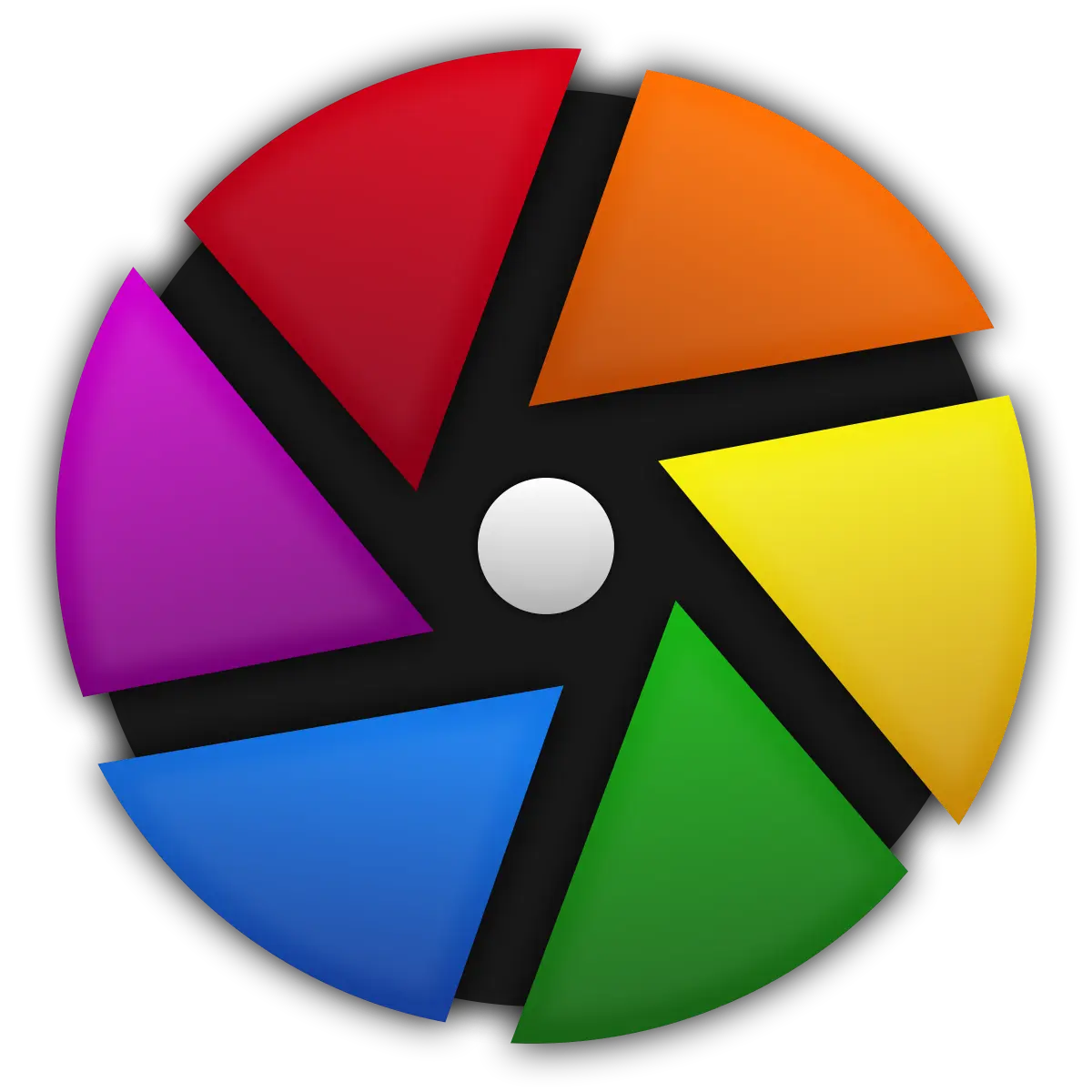
Lightroom Mobile: Lightroom Mobile is highly functional, offering a wide range of features similar to the desktop version. You can perform basic and advanced edits, such as adjusting exposure and contrast and applying presets. The mobile app also supports RAW file editing, making it powerful enough for serious photographers. Additionally, Lightroom Mobile includes camera functionality, allowing you to shoot directly in RAW and edit the images instantly.
Darktable’s Mobile Support: Since Darktable lacks a mobile app, users are limited to desktop or laptop editing. There’s no official mobile editing support, which makes it less suitable for photographers who need flexibility in where and when they edit. However, users who rely solely on desktop editing might not find this a major issue.
Price Comparison: Free vs Subscription

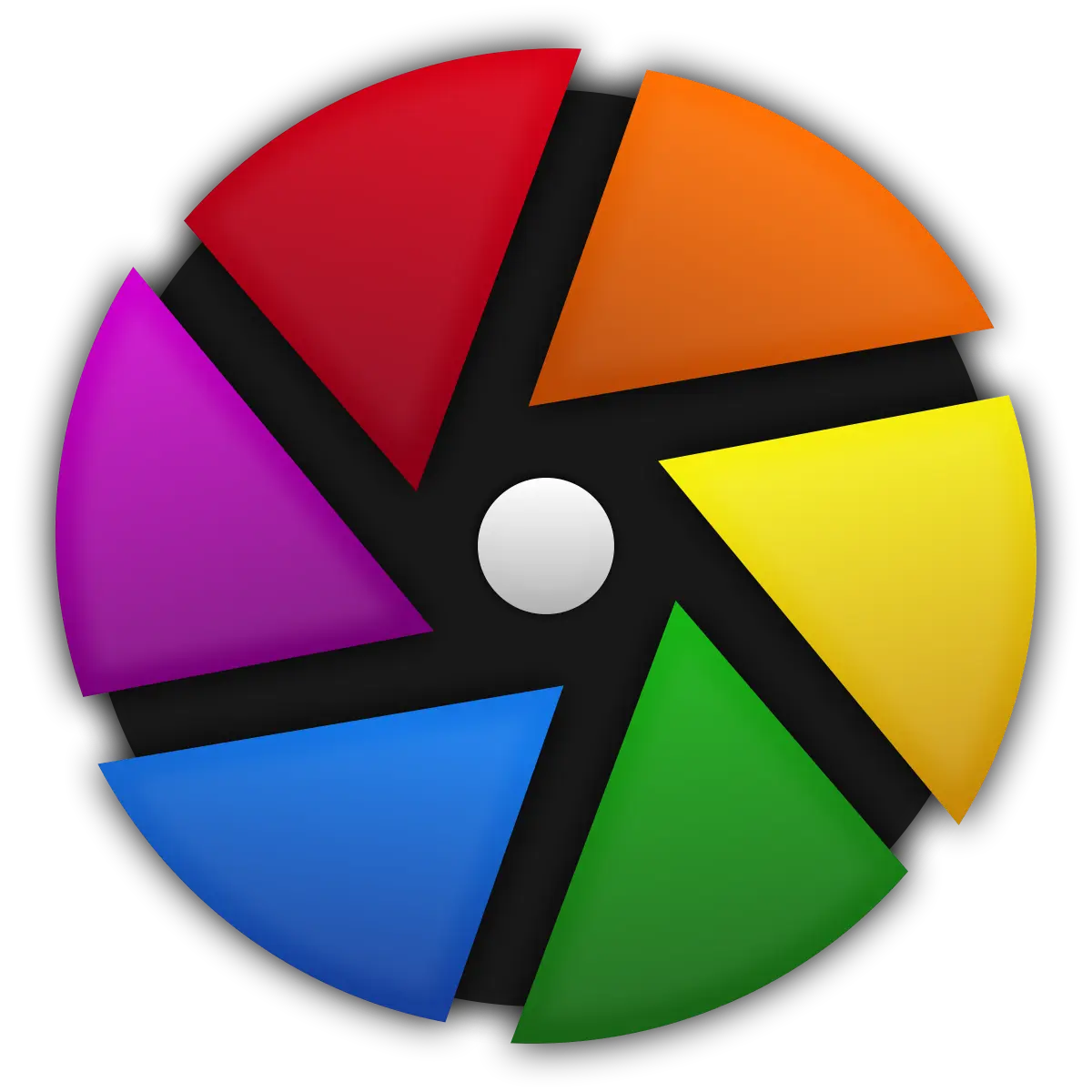
Lightroom: Adobe Lightroom operates on a subscription-based pricing model, which means you’ll need to pay a recurring fee to access the software. Prices typically start at $9.99 per month, which includes both Lightroom and Photoshop as part of Adobe’s Creative Cloud Photography Plan. While this gives you access to cloud storage, constant updates, and customer support, the ongoing cost can add up over time. For some users, the subscription model can be a drawback, especially if they don’t require access to Adobe’s entire ecosystem.
Darktable: Darktable is completely free and open-source, making it an appealing option for photographers who don’t want to invest in a subscription-based service. There are no hidden fees, premium features, or in-app purchases—everything is available at no cost. The open-source nature of Darktable also means it’s maintained and updated by a global community of developers. For hobbyists or professional photographers looking for a full-featured editing tool without spending any money, Darktable offers incredible value.
Who Should Use Lightroom?
Lightroom is a powerhouse when it comes to photo editing, and it’s designed with certain users in mind. If you’re a professional or need a polished, seamless workflow, Lightroom could be the perfect fit.
Ideal Use Cases for Lightroom (Professional Photographers, Content Creators)
Professional Photographers: Lightroom is ideal for photographers who need to process large volumes of high-quality images quickly. The combination of advanced editing tools, organizational features, and cloud integration makes Lightroom perfect for wedding, event, and commercial photographers who need efficient batch editing and the ability to manage huge libraries of photos.
Content Creators: For social media influencers, bloggers, and content creators, Lightroom’s one-click presets and mobile editing capabilities make it a great choice. You can quickly edit photos, apply filters, and sync your edits across devices, making Lightroom a great tool for anyone who needs a fast, reliable solution for editing on the go.
Advantages for Users Invested in the Adobe Ecosystem
For users already invested in Adobe’s suite of tools, Lightroom is a natural choice. It integrates seamlessly with Photoshop, Illustrator, and other Adobe products, allowing for an efficient workflow. If you’re frequently moving between applications for complex edits or design work, Lightroom provides a smooth experience, letting you take advantage of Adobe’s Creative Cloud. Additionally, Lightroom’s cloud storage makes accessing your photos across multiple devices hassle-free. This tight integration is a major advantage for anyone already using Adobe products regularly.
Knowledge Nugget
Open-source contributors have made more than 10,000 commits to Darktable’s codebase, allowing constant updates and improvements to the software.
Who Should Use Darktable?
Darktable is the go-to option for photographers who want professional-grade features without the price tag. It’s particularly suited to users who enjoy having total control over their workflow and aren’t afraid of a steeper learning curve.
Ideal Users for Darktable (Hobbyists, Those Seeking a Free Alternative)
Hobbyists: Darktable is perfect for photography enthusiasts who don’t want to spend money on subscriptions but still need powerful editing tools. It offers a complete, feature-rich experience for hobby photographers who are willing to invest some time learning the software. If you’re comfortable with more technical software or enjoy experimenting with your edits, Darktable offers everything you need—completely free.
Those Seeking a Free Alternative: Darktable is also an excellent solution for users who need the capabilities of a high-end editor but are on a budget. Whether you’re just starting in photography or prefer not to commit to Adobe’s pricing model, Darktable’s open-source nature makes it the best alternative for those who value flexibility and cost-efficiency.
Advantages for Users Who Prefer Open-Source Software
Darktable’s open-source model is a significant advantage for users who prioritize software freedom. You can customize the software to your liking, and because a community develops it, updates and features evolve based on real user feedback. For those who enjoy tinkering or contributing to the development of tools they use, Darktable offers a unique opportunity to be part of an active community of photographers and developers. Moreover, users who prioritize data privacy may prefer Darktable, as it doesn’t tie into any proprietary cloud systems.
In summary, Lightroom is best for professionals and content creators who need speed, ease of use, and integration with the Adobe ecosystem. Meanwhile, Darktable is ideal for hobbyists or photographers seeking a powerful, free alternative with the flexibility of open-source software.
Conclusion and Personal Recommendation
Both Lightroom vs Darktable are excellent photo editing tools, each with its unique strengths. Lightroom is unbeatable when it comes to ease of use, cloud integration, and speed, making it the better option for professionals or users who need a reliable, multi-device workflow. On the other hand, Darktable offers immense value for those who prefer an open-source, free option with advanced editing capabilities—especially if you don’t mind a steeper learning curve.
Personal Recommendation: If you’re a professional photographer or a content creator who values efficiency, Lightroom is worth the subscription cost. It provides a smooth, professional experience that makes editing faster and easier. However, if you’re a hobbyist or someone who prefers free, open-source software, Darktable is an excellent alternative that still offers powerful tools for serious editing.