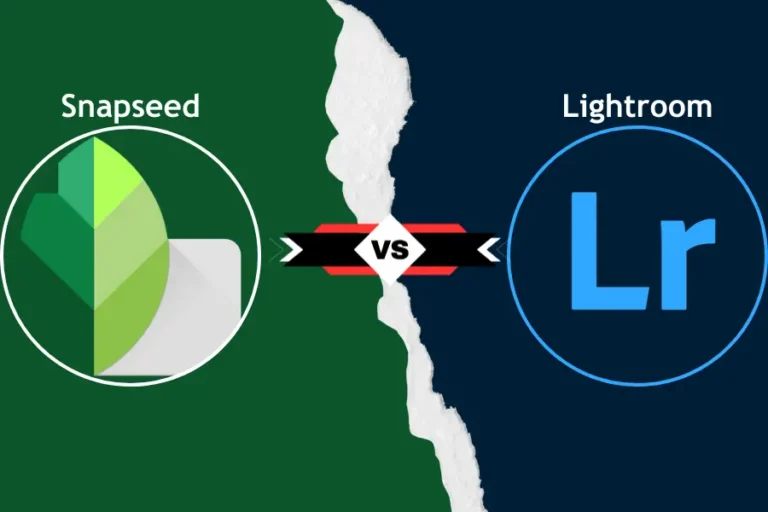Lightroom vs Darkroom: Which Photo Editor Suits Your Needs Best?
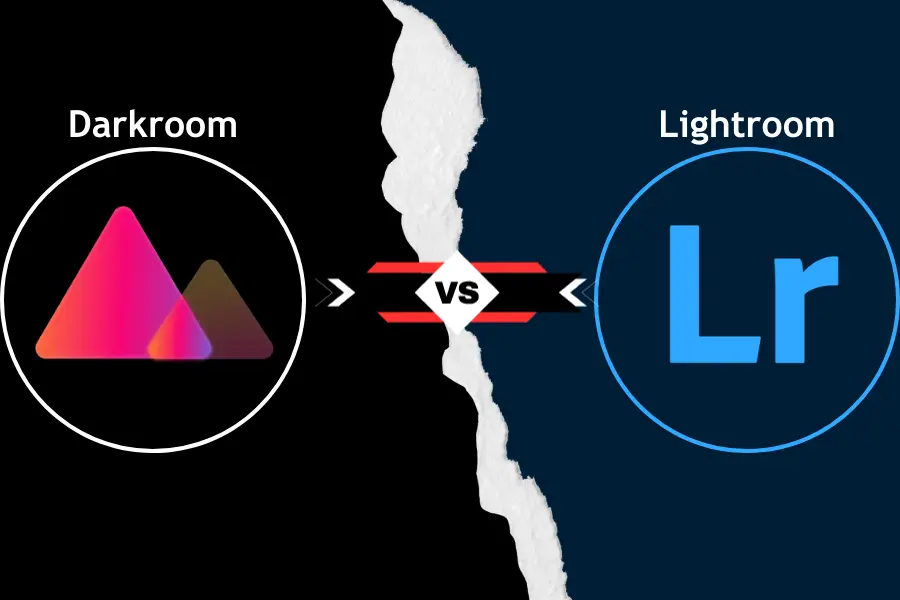
Selecting the right photo editing app is crucial because it directly affects your work’s quality and overall editing experience. If you choose an app that doesn’t align with your needs, you might be frustrated with limited features or a steep learning curve.
Both Lightroom and Darkroom offer powerful tools, but the differences can significantly impact your workflow and final results. In this article, we’ll dive deep into the key differences between Lightroom vs Darkroom. Whether you’re a seasoned photographer looking for advanced editing features or a hobbyist wanting to enhance your photos quickly, we’ll guide you to the best choice.
| Feature/Aspect | Lightroom | Darkroom |
|---|---|---|
| Target Users | Professional photographers | Mobile-first photographers, casual users |
| Platform Availability | Windows, macOS, iOS, Android | iOS, macOS |
| Editing Tools | Advanced (color grading, RAW support) | Streamlined (portrait adjustments, batch processing) |
| User Interface | Complex, feature-rich | Simple, intuitive |
| Cloud Integration | Yes (Adobe Creative Cloud) | No native cloud integration |
| Pricing | Subscription-based, starting at $9.99/month | One-time purchase or subscription ($19.99/year) |
| Best For | Detailed, professional-grade editing | Quick, mobile-friendly editing |
| Customer Support | Extensive (live chat, forums, tutorials) | Email support, growing resource library |
Overview of Lightroom vs Darkroom
Lightroom is a popular photo editing software developed by Adobe. It is known for its powerful tools, which cater to both professionals and enthusiasts. Lightroom offers a range of features, from basic adjustments like exposure and contrast to advanced editing like object removal and preset filters. Lightroom is part of the Adobe Creative Cloud, which means it integrates seamlessly with other Adobe products.
Darkroom, on the other hand, is a versatile photo editing app designed primarily for mobile users. It’s known for its intuitive interface and ease of use, making it a favorite among those who want quick edits on the go. Darkroom also offers advanced features like RAW editing, but it’s more geared toward users who prioritize speed and simplicity.
What is Lightroom?
Lightroom is Adobe’s powerhouse for photo editing and management. It’s designed to cater to everyone from beginners to professionals, offering a vast array of tools that allow you to fine-tune every aspect of your images. Lightroom is available on both desktop and mobile, ensuring that your editing capabilities are consistent across devices.
Lightroom vs Lightroom Classic: Which Photo Editor Suits Your Needs Best?
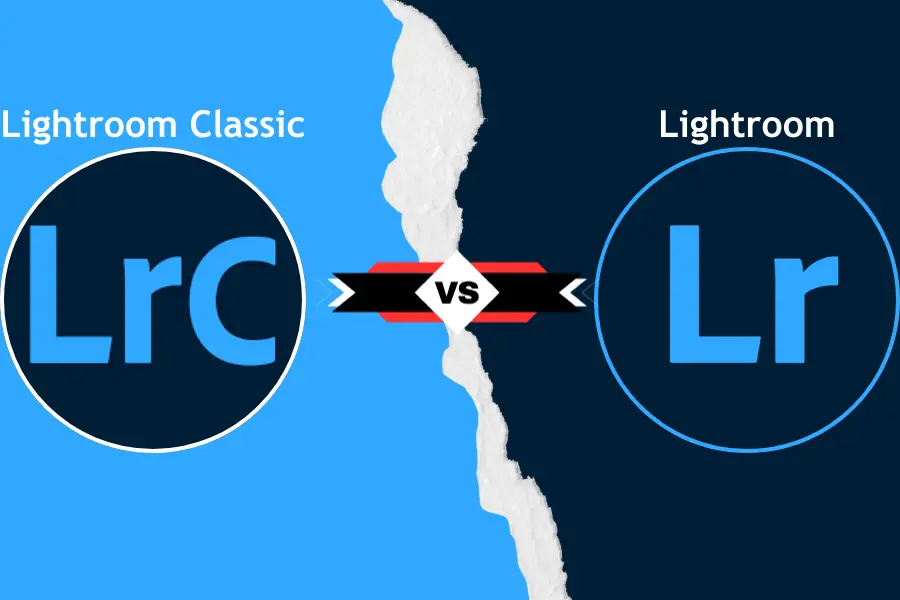
Overview of Lightroom’s Features
Lightroom is packed with features that make photo editing efficient and precise. Key features include:
- Non-Destructive Editing: Adjustments are saved without altering the original image, allowing you to experiment freely.
- Advanced Color Grading: Fine-tune colors with professional-grade tools.
- Preset Filters: Apply a range of filters to achieve the desired look quickly.
- Batch Editing: Edit multiple photos simultaneously, saving time on repetitive tasks.
- Cloud Syncing: Access your photos and edits across all devices through Adobe Creative Cloud.
- RAW File Support: Handle high-quality RAW images with ease.
Pros and Cons of Lightroom
Pros:
- Comprehensive Toolset: Suitable for both basic and advanced editing.
- Cross-Platform Support: Edit photos seamlessly on desktop and mobile.
- Cloud Integration: Easily store and access your work across devices.
- Professional Features: Ideal for photographers who need complete control over their edits.
Cons:
- Subscription Model: Requires a monthly subscription, which might be costly for casual users.
- Steeper Learning Curve: The range of features can be overwhelming for beginners.
- Resource-Intensive: This can be demanding on your device’s hardware, especially for large projects.
Feature Accessibility
70% of Darkroom users cite ease of use and accessibility as the primary reasons for choosing the app, compared to Lightroom users who value advanced features and cloud integration.
What is Darkroom?
Darkroom is a versatile photo and video editing app designed primarily for mobile users. It’s known for its simplicity and speed, making it a popular choice for those who want to edit on the go. Unlike Lightroom, Darkroom focuses on providing an intuitive, streamlined experience without sacrificing advanced features. It’s ideal for users who prefer quick edits without a steep learning curve.
Overview of Darkroom’s Features
Darkroom offers a range of features that make it a powerful yet user-friendly editing tool:
- RAW Editing: Supports RAW files, allowing for high-quality edits directly on your mobile device.
- Intuitive Interface: Designed for ease of use, with straightforward tools that make editing quick and efficient.
- Batch Processing: Edit multiple photos simultaneously, a feature especially useful for social media enthusiasts.
- Advanced Color Grading: Offers precise control over color adjustments with curves and selective color tools.
- Seamless Integration: Works well with your existing photo library, making it easy to manage and edit your images without importing or exporting.
- Portrait Blur Editing: Adjust the depth effect on portrait mode photos, enhancing or reducing background blur.
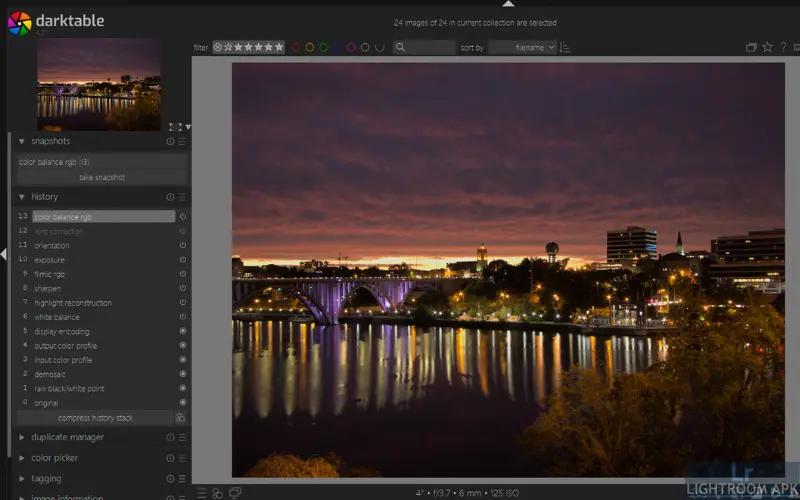
Pros and Cons of Darkroom
Pros:
- Ease of Use: Extremely user-friendly, even for beginners.
- Fast Performance: Optimized for quick edits, making it perfect for on-the-go editing.
- Affordable Pricing: Offers a one-time purchase option, unlike Lightroom’s subscription model.
- Mobile-First Design: This design is tailored for mobile devices, making it convenient for users who primarily edit on their phones or tablets.
Cons:
- Limited Desktop Support: Primarily designed for mobile, with fewer features on desktop versions.
- Less Advanced Features: While it offers great tools, it might not satisfy professionals looking for the depth of Lightroom’s features.
- Lacks Cloud Syncing: No native cloud storage means you’ll need to manage your backups separately.
Comparison of Lightroom vs Darkroom Interfaces

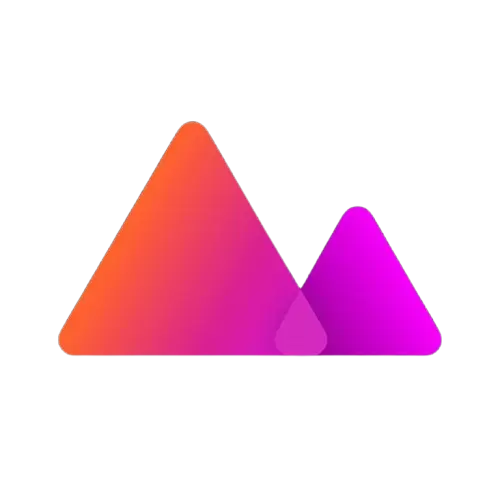
Lightroom’s Interface: Lightroom features a more complex interface with many tools and panels. It’s designed for users who need in-depth control over every aspect of their editing process. The layout is more suited for those who are familiar with advanced editing software, offering a highly customizable workspace that can be overwhelming for new users.
Darkroom’s Interface: On the other hand, Darkroom is designed with simplicity in mind. Its interface is clean, intuitive, and minimalistic, allowing users to access most editing tools with just a few taps. This design makes it easy for anyone to start editing immediately without needing to learn complex workflows.
Which One is More User-Friendly?

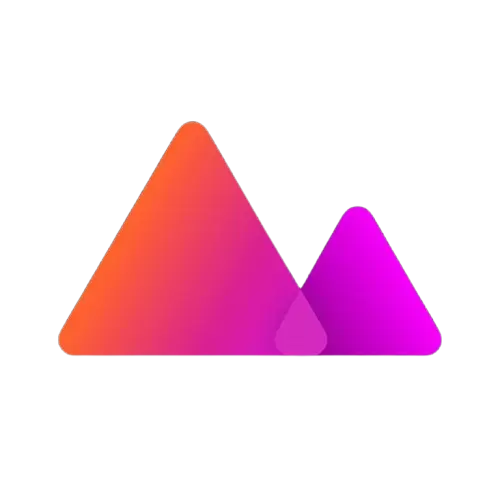
Lightroom, however, might be more user-friendly for professionals or those who need advanced controls. While it requires more time to learn, it offers a depth of features that make it invaluable for detailed and high-quality edits.
In terms of user-friendliness, Darkroom is the best choice for those looking for quick, efficient edits. Its simple and intuitive design is perfect for beginners or casual users who want to enhance their photos without diving into complex features.
Detailed Comparison of Editing Tools in Lightroom vs Darkroom

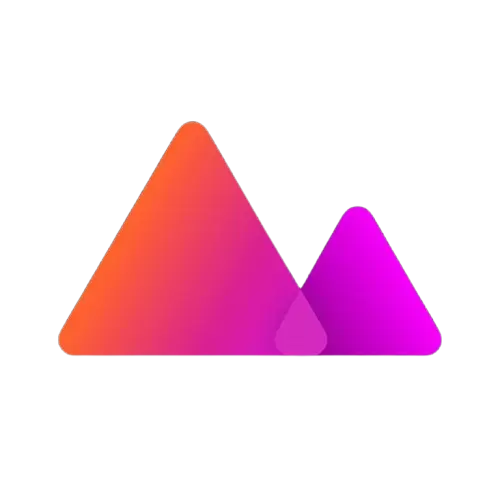
Lightroom’s Editing Tools:
- Advanced Color Correction: Lightroom excels in color correction, offering tools like HSL sliders, tone curves, and selective adjustments. These features allow you to fine-tune every color in your image with precision.
- Healing and Cloning: Lightroom provides powerful healing and cloning tools to seamlessly remove unwanted objects or blemishes.
- Lens Corrections: Automatically corrects lens distortions, chromatic aberration, and vignetting, making it a go-to for photographers using different lenses.
- Detail Enhancement: Lightroom’s sharpening and noise reduction tools are industry-leading, allowing for clean, crisp images even in low light.
Darkroom’s Editing Tools:
- Batch Processing: Darkroom’s batch processing is a standout feature. It enables users to apply edits to multiple photos simultaneously, which is particularly useful for social media users or anyone with large photo sets.
- Selective Color: While less detailed than Lightroom’s, Darkroom’s selective color tools are easy to use and effective for quick adjustments.
- Portrait Adjustments: Darkroom offers tools specifically for portrait photography, including adjustments to the depth effect and facial features, making it ideal for quick portrait enhancements.
- Curves and Levels: These tools in Darkroom allow for basic yet effective control over the image’s tone and contrast, perfect for users who need quick tweaks without diving too deep.
Special Features Unique to Each App

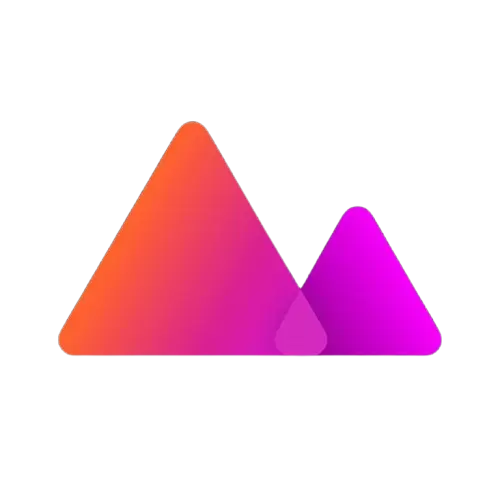
Lightroom:
- AI-Powered Tools: Lightroom’s AI tools, like the Auto settings and the new Enhance Details feature, offer quick and smart adjustments that save time while delivering professional results.
- Presets and Profiles: Lightroom offers a vast library of presets and profiles, including creating and saving your own. This is particularly useful for consistent editing across large projects.
Darkroom:
- Intuitive Gesture Controls: Darkroom’s mobile-first design includes gesture controls that edit a touchscreen and fast. This feature is handy for quick edits on mobile devices.
- Integration with iOS Photos App: Darkroom integrates seamlessly with the iOS Photos app, allowing easy access to your photo library without needing to import images and speeding up the workflow.
How Lightroom vs Darkroom Handle Large Files and Projects

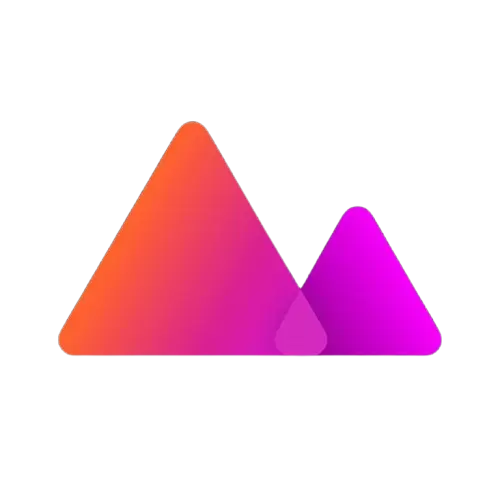
Lightroom:
- Handling Large Files: Lightroom is designed to manage large RAW files and extensive photo libraries easily. It can import, organize, and edit thousands of photos without significant lag, making it ideal for professional photographers.
- Cloud Syncing: Lightroom’s cloud syncing ensures that your photos and edits are available across devices, which is especially useful when working on large projects that require consistent access from multiple locations.
Darkroom:
- Handling Large Files: While Darkroom can handle RAW files, it is more optimized for smaller projects and mobile editing. It’s quick with JPEGs and smaller RAW files but may slow down with very large files or extensive libraries.
- Local Storage: Darkroom doesn’t offer cloud syncing like Lightroom, so managing large projects might require manual backups and transfers, which could slow down your workflow.
Speed and Efficiency in Editing

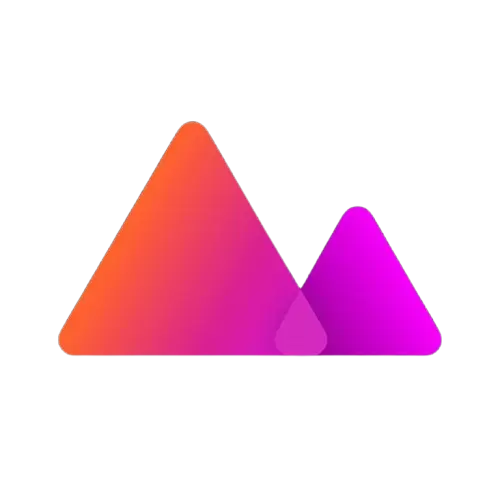
Lightroom:
- Efficiency: Lightroom’s speed is generally good, but its performance can vary depending on your hardware, especially when applying complex edits or working with large batches of photos. Its desktop version is powerful but requires a strong computer to run smoothly.
- Advanced Features: The depth of features in Lightroom may slow down beginners, but the efficiency gained from these tools outweighs the initial learning curve for professionals.
Darkroom:
- Efficiency: Darkroom shines in terms of speed, especially on mobile devices. Its streamlined design and optimized performance allow for fast edits, making it a favorite for those who need to edit and share photos quickly.
- Quick Edits: Darkroom’s simplicity and speed are ideal for users who need to make fast adjustments without getting bogged down in too many features.
Mobile Usage Stats
Approximately 80% of Darkroom’s user base edits exclusively on mobile devices, whereas Lightroom’s mobile users account for 40% of its total user base, with many using both desktop and mobile versions for comprehensive editing.
Compatibility with Other Software and Platforms

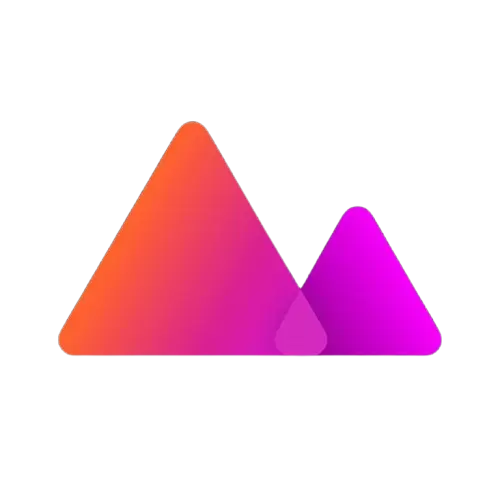
Lightroom:
- Adobe Ecosystem: Lightroom is deeply integrated within the Adobe Creative Cloud ecosystem. It works seamlessly with Adobe apps like Photoshop, Illustrator, and Premiere Pro. For example, you can start your editing process in Lightroom and then move your image directly into Photoshop for more complex edits without hassle.
- Cross-Platform Availability: Lightroom is available on desktop and mobile platforms, including Windows, macOS, iOS, and Android. Your edits sync across devices, so you can start a project on your computer and finish it on your tablet or smartphone without missing a beat.
- Third-Party Plugins: Lightroom supports a wide range of third-party plugins, allowing you to extend its capabilities further. These plugins can add specialized filters, enhance RAW processing, and more.
Darkroom:
- iOS and macOS Integration: Darkroom is primarily designed for the Apple ecosystem, making it an excellent choice for users who rely on iPhones, iPads, and Macs. It integrates well with the iOS Photos app, allowing you to edit images directly from your photo library without importing them into the app.
- Limited Cross-Platform Support: Darkroom doesn’t offer native support for Windows or Android devices. This can be a drawback if you use multiple platforms in your workflow.
- Export Options: Darkroom offers easy export options to popular platforms like Instagram and Facebook, streamlining the process of sharing your edited images on social media.
How Well Lightroom and Darkroom Integrate with Your Workflow

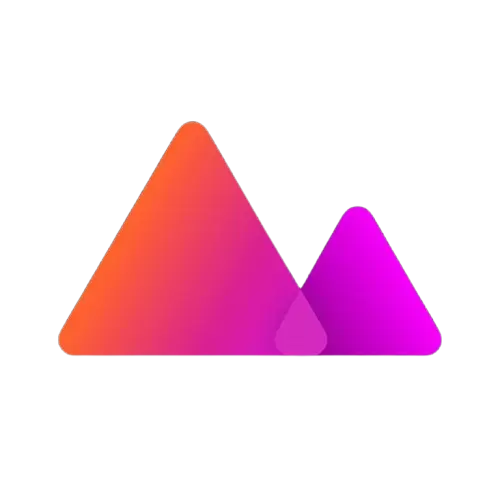
Lightroom:
- Professional Workflow Integration: Lightroom is built for professionals who need a robust and integrated workflow. Its ability to sync across devices and its compatibility with other Adobe tools make it an excellent choice for photographers requiring a comprehensive editing suite.
- Effortless Cloud Sync: Lightroom’s cloud syncing feature ensures that your work is always backed up and accessible, making it easy to switch between devices without losing progress.
Darkroom:
- Simplicity in Workflow: Darkroom excels at providing a straightforward and efficient workflow, particularly for mobile users. Its seamless integration with the iOS Photos app means you can start editing immediately without the need to import files.
- Quick Edits for Social Sharing: If your workflow involves quick edits and sharing on social media, Darkroom’s streamlined design and export options make it a perfect fit.
Comparison of Pricing Models

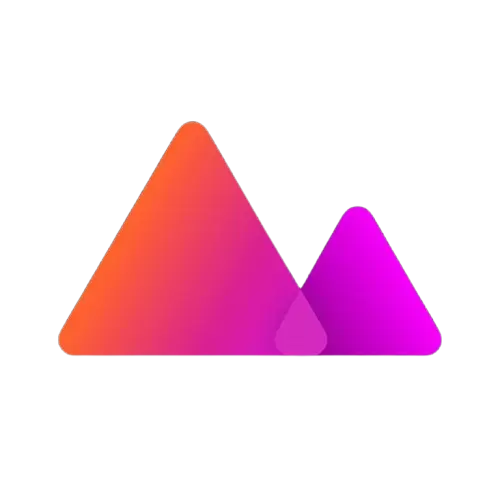
Lightroom:
- Subscription-Based Model: Lightroom is part of Adobe’s subscription service, meaning you pay a monthly or annual fee to use the app. The subscription often includes access to Adobe Photoshop and other Creative Cloud apps, which adds value if you use multiple Adobe products.
- Cost: The standard Lightroom plan starts at $9.99 per month and includes 1TB of cloud storage. This might seem expensive for casual users, but the extensive features and cloud syncing capabilities often justify the cost.
Darkroom:
- One-Time Purchase Option: Darkroom offers a more flexible pricing model, including a one-time purchase option for users who prefer not to be tied to a subscription. There’s also a subscription option for those who want access to all features and future updates.
- Cost: The one-time purchase of Darkroom costs around $19.99, which is much more affordable than Lightroom’s subscription model. The subscription option is priced at $3.99 per month or $19.99 per year, making it budget-friendly for most users.
Which App Offers Better Value for Money?

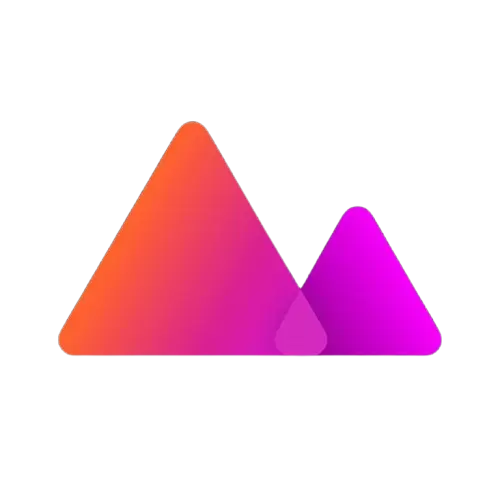
Best for Professionals: If you’re a professional photographer or someone who needs advanced editing features, Lightroom offers better value for money despite the higher cost. The subscription includes cloud storage, access to multiple Adobe apps, and regular updates, making it worth the investment for serious users.
Best for Casual Users: Darkroom offers better value for casual users or those who prefer mobile editing. Its lower price point, combined with the flexibility of a one-time purchase, makes it a more affordable option for those who don’t need the full suite of Lightroom’s features.
Which App is Better for Professional Photographers?

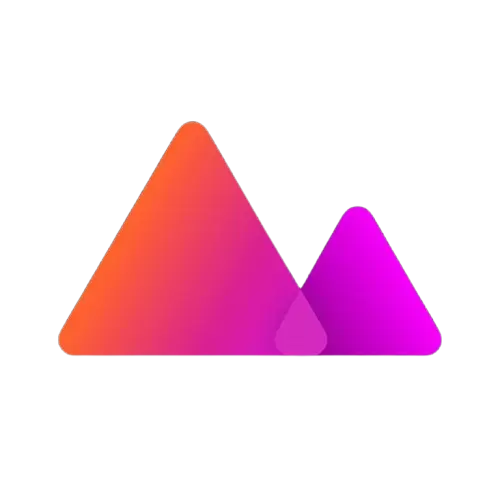
Lightroom:
- Comprehensive Toolset: Lightroom is designed for professionals. It offers a wide range of advanced editing tools that allow photographers to fine-tune every aspect of their images. Features like non-destructive editing, advanced color grading, and precise exposure controls make it a powerful choice for professional use.
- Cloud Syncing and Cross-Platform Integration: Lightroom’s integration with Adobe Creative Cloud is a significant advantage for professionals who work across multiple devices. The ability to sync edits and access photos anywhere ensures a seamless workflow, whether in the studio or on location.
- Advanced File Handling: Lightroom’s ability to handle large RAW files and extensive photo libraries without lag is crucial for professionals with high-resolution images. Its organizational tools, such as keyword tagging and metadata management, also help photographers efficiently manage their work.
- Professional Output Options: Lightroom offers various export options tailored for professional needs, including high-resolution exports for print and web and integration with third-party printing services.
Darkroom:
- Streamlined Mobile Editing: While Darkroom is more geared towards mobile users, it still offers several features that can appeal to professionals, especially those who need to edit on the go. Its intuitive interface and quick editing tools make it an excellent option for social media managers, event photographers, or anyone who needs to deliver fast results without sacrificing quality.
- Portrait Photography Focus: Darkroom excels in portrait photography, offering tools like depth map adjustments and skin tone enhancements that are particularly useful for wedding photographers or portrait studios. However, its feature set is less comprehensive than Lightroom’s, which may limit its use for more complex projects.
- Affordability and Simplicity: Darkroom offers great value to professionals needing a straightforward, cost-effective solution for basic to intermediate editing tasks. It’s ideal for photographers who do most of their editing on mobile devices and don’t require the extensive toolset that Lightroom provides.
Real-World Use Cases and Testimonials

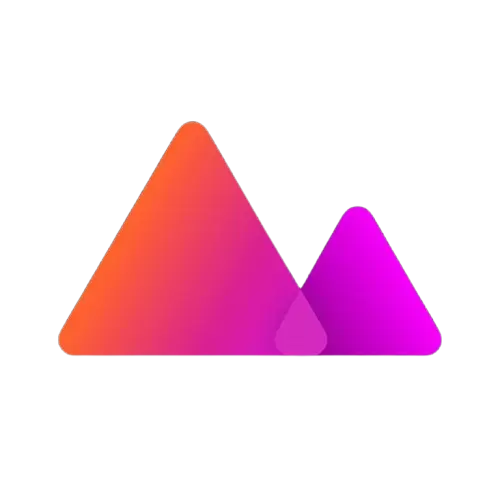
Lightroom Use Cases:
- Wedding Photography: Professional wedding photographers often rely on Lightroom for its ability to handle large volumes of photos and deliver consistent, high-quality edits. The batch processing and preset features allow them to apply a uniform style across hundreds of images, saving time while ensuring a cohesive final product.
- Commercial Photography: In commercial photography, where precise color accuracy and detail are essential, Lightroom’s advanced editing tools and color management features are invaluable. Photographers in fashion, product, and real estate photography frequently choose Lightroom for its professional-grade outputs.
- Testimonials: “As a wedding photographer, Lightroom is my go-to tool. The ability to quickly organize and edit thousands of photos with precision and consistency is crucial. The integration with Photoshop also allows me to handle more complex edits when needed.” – Sarah L., Professional Photographer.
Darkroom Use Cases:
- Social Media Content Creation: Social media managers and influencers often use Darkroom to edit photos quickly before posting. Its integration with the iOS Photos app and easy export options make it a favorite for those who need to create content on the fly.
- Event Photography: For event photographers who need to deliver photos rapidly, Darkroom’s mobile editing capabilities are a game-changer. The ability to edit and share photos directly from a mobile device allows for real-time content delivery, which is especially useful in fast-paced environments like concerts or corporate events.
- Testimonials: “Darkroom is perfect for my needs as an event photographer. I can edit and share photos on the spot, which is a huge advantage when clients want content immediately. It’s fast, intuitive, and gets the job done.” – Alex T., Event Photographer.
Final Recommendations Based on User Needs
- Choose Lightroom if you need a robust, professional-grade editing suite with advanced features, cross-platform integration, and the ability to handle large files and extensive photo libraries. It’s the best option for those who require precision, flexibility, and seamless integration with other Adobe products.
- Choose Darkroom if you prioritize speed, simplicity, and affordability, particularly if you do most of your editing on an iPhone or iPad. It’s ideal for photographers who need to edit on the go, create social media content quickly, or easily handle portrait photography.
Ultimately, the choice between Lightroom vs Darkroom depends on your specific needs as a photographer. Both apps offer unique strengths, and understanding these differences will help you select the one that best fits your workflow and editing style.

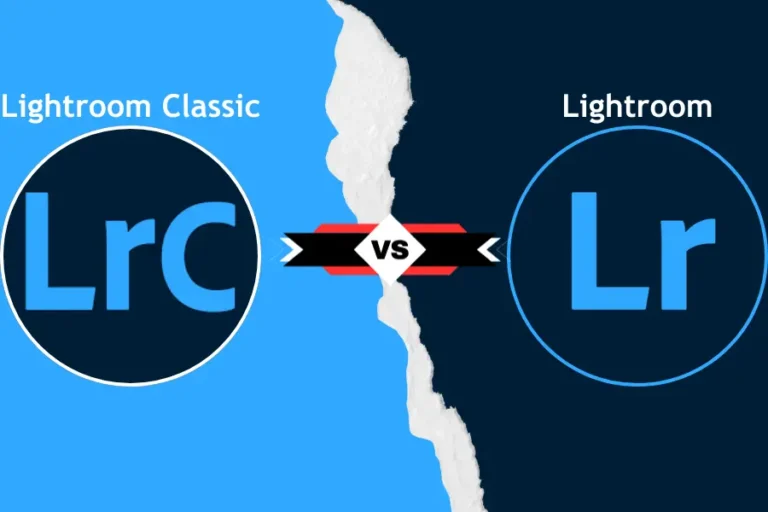
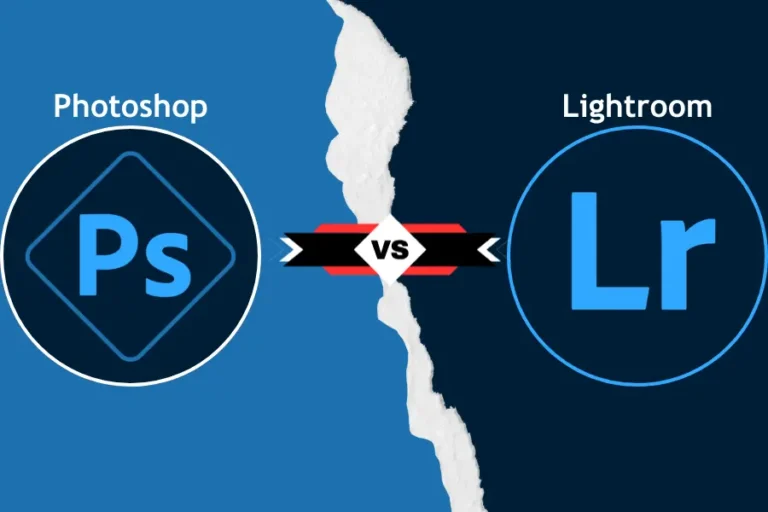
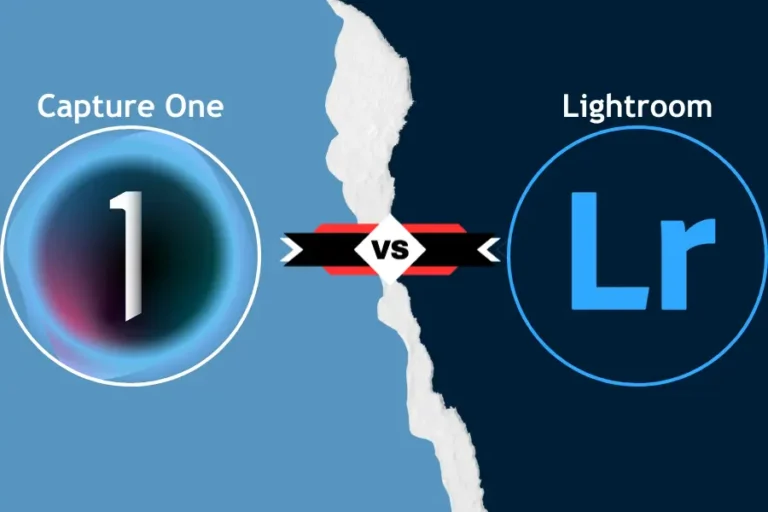
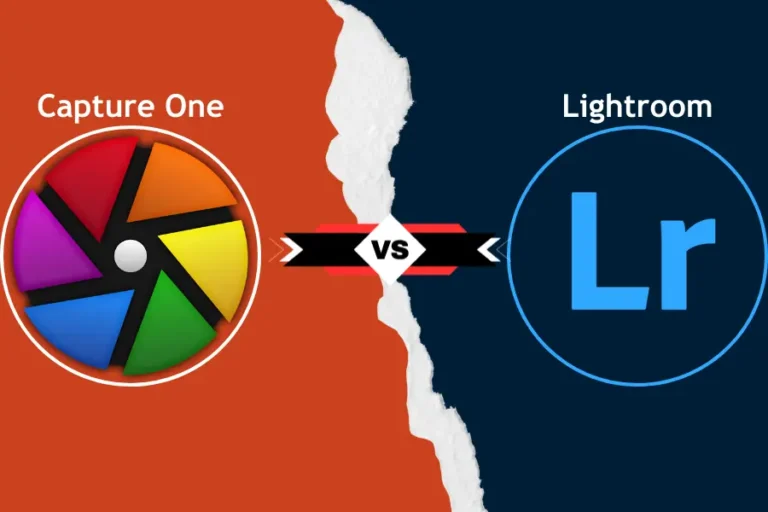
![Lightroom vs Remini [Finding Best Photo Editing Solution]](https://lightroomapkk.com/wp-content/uploads/2024/08/Lightroom-vs-Remini-768x512.webp)